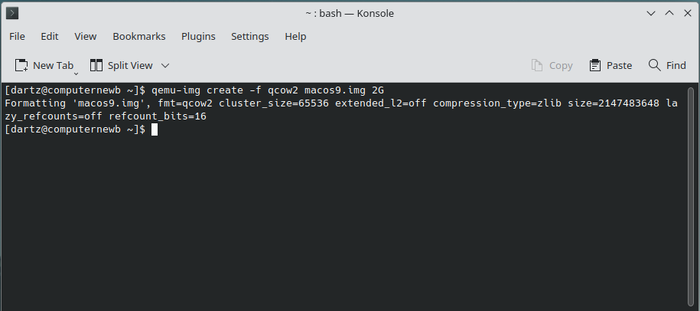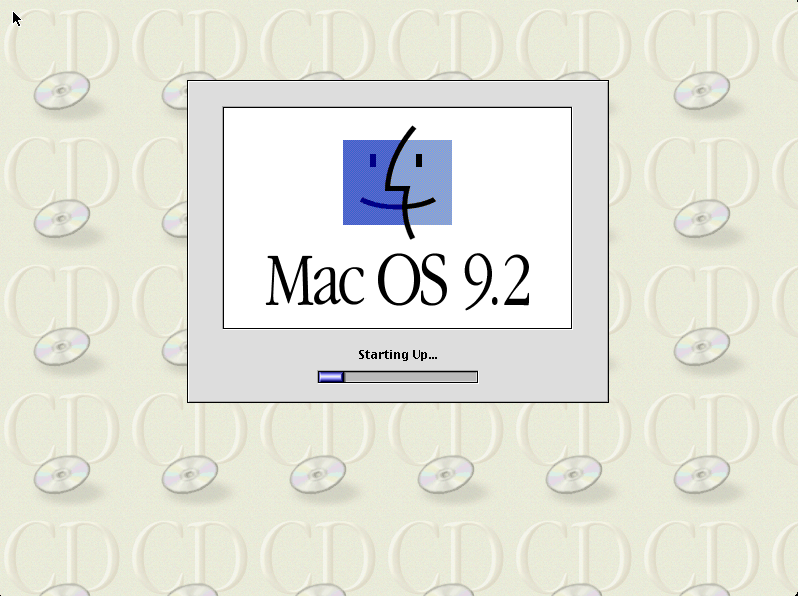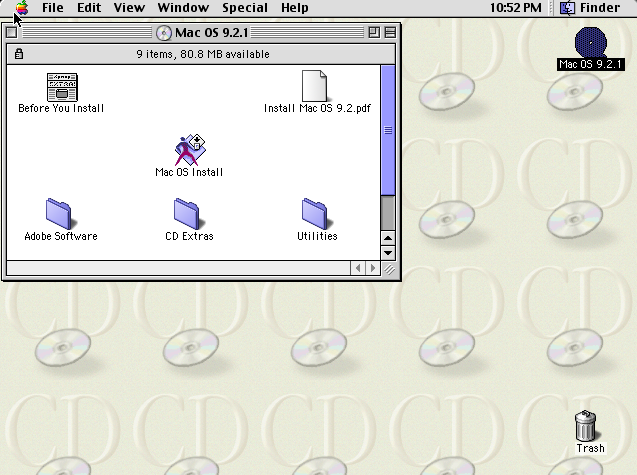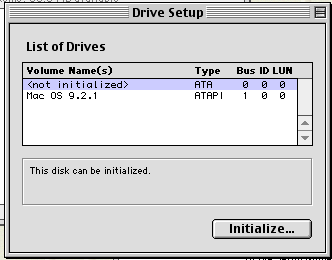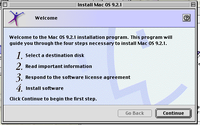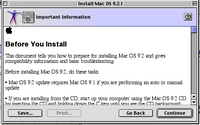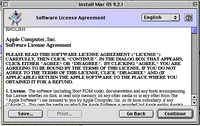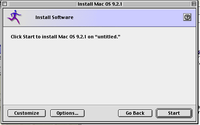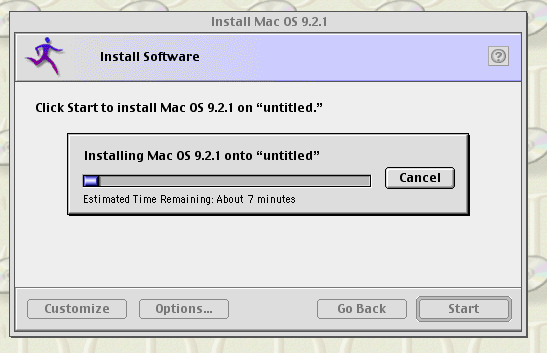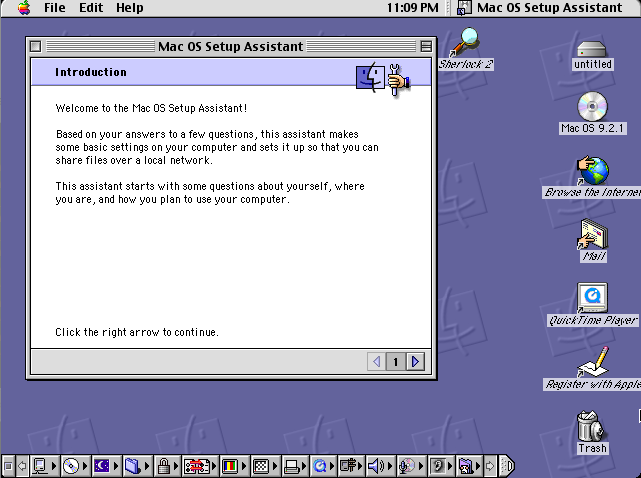VM 0b0t and QEMU/Guests/Mac OS 9: Difference between pages
Undefishin (talk | contribs) No edit summary |
m (Dartz moved page Draft:QEMU/Guests/Mac OS 9 to QEMU/Guests/Mac OS 9 without leaving a redirect: b) |
||
| Line 1: | Line 1: | ||
{{DISPLAYTITLE: |
{{DISPLAYTITLE:How to install Mac OS 9 in QEMU}} |
||
[[File:MacOS9.2 Desktop.png|thumb|Mac OS 9.2 desktop]] |
|||
'''Mac OS 9''' is an operating system created and released by Apple in October of 1999. This was the final release in the classic Mac OS series. The OS was famously discontinued in 2002 with a mock funeral by Steve Jobs at the Apple Worldwide Developers Conference. |
|||
This article will describe in detail how to install Mac OS 9.2 with mouse drivers, sound, networking, and graphics. This tutorial should work with Mac OS 9.0 and 9.1 (which needs an additional flag; more details below). |
|||
[[File:Vm0b0t_new3.png|thumb|right]] |
|||
==Before you start== |
|||
'''VM 0b0t''' is the first VM and the oldest Anarchy VM in [[CollabVM]] (formerly the Windows Vista VM, Mac OS Mojave VM, the Windows 2000 SP4 VM, etc...), the proud home of pure unadulterated Anarchy, unpatrolled, ungoverned and unregulated, free of judgment, the absolute worst of [[CollabVM]] culture, a mockery to all that is [[CollabNet|fair]] and [[Whitelister|good]], the bad future of [[CollabVM]], a malware paradise for [[Forkies|forkies]] to reign freely and eat away at fine culture, disrespecting it and destroying its integrity in the process, a place where [[Hildaboo|authority]] and [[DarkOK|prestige]] is meaningless, a place where human etiquette and [[CollabVM/Rules|societal norms]] are meaningless, a place where [[CollabVM#CollabVM:_the_Revengance/1.2.10|power and justice]] is meaningless, a place where moderation is completely nonexistent, a place where you can detach yourself from reality and take in a whole new dystopia where you will never thrive, a place where nothing ever changes and no one ever learns, where [[Banned_from_Equestria|horsefucking]], and more recently, [[Papa_Louie_Arcade|taking orders as a waiter holding numerous positions at various well-established restaurants part of the Papa Louie franchise]], and even more recently, [[Paper's_Please|working as a border patrol agent stamping "Denied" on everyone's papers and being the worst possible at deducing whom is really an Arstotzkan citizen]] is the VM's ([[Hildaboo|and the admin's]]) favorite pastime. |
|||
Versions of Mac OS prior to 10.4 (Tiger) did not run on x86 hardware. Instead, it used a PowerPC CPU. Because of this, it's not possible to run this OS with KVM, so we'll need to use pure software emulation, which may be a little slow but shouldn't be agonizing if you're on a newer PC. |
|||
You can grab a Mac OS 9.2.1 ISO from [https://winworldpc.com/product/mac-os-9/92 WinWorldPC]. |
|||
The premise of the VM is that none of the [[CollabVM]] rules (except the first 4, due to an obligation to federal law and our server host) are enforced, effectively making it an Anarchy VM, as anyone can do whatever they please on the VM. This allows for a lot more freedom and flexibility compared to the regular VMs, which are heavily restricted with policies and normal system tools being replaced with customized ones to stop you from killing critical system processes, and have [[CollabNet|a web filter]] and [[Whitelister|a residential whitelist]] to prevent you from accessing inappropriate/malicious websites and connecting with any proxies or VPNs. |
|||
==Installation== |
|||
The idea for this VM came from [[CHOCOLATEMAN|ze CHOC]], that being it is intended to emulate the 2016/2017 CollabVM experience, where there were less restrictions and more chaotic. |
|||
===Pre-installation=== |
|||
As always, the first thing we want to do is create the hard disk image by opening the Terminal or Command Prompt and typing this: |
|||
<pre>qemu-img create -f qcow2 macos9.img 2G</pre> |
|||
The VM was introduced May 10th 2022, and the OS was replaced with Angry Birds Edition May 23rd 2022. The name is a reference to the oldest Anarchy server in Minecraft, [[Wikipedia:2b2t|2b2t.org]]. |
|||
[[How to create a disk image in QEMU|See this page for more information on how this command works.]] |
|||
[[CollabNet|The CollabNet web filter]] and [[Whitelister]] is also off for the VM, meaning anyone can join with any VPN/Proxy/Tor node you want, and any website (including any porn site, 2girls1cup, and even all GitHub-based malware repositories consisting primarily of Batch trojans and not completely original GDI rapists!) you please, and that will be the only VM you can see if you are banned from CollabVM. The CollabVM administration team will still remain active and enforce the rules on the VM however. |
|||
You should see an output like this: |
|||
The [[AnyOSInstallBot]] is also (sometimes) present on VM0 because the only rule that prohibits the installation of other operating systems onto a VM (Rule 9) is unenforced. |
|||
[[File:MacOS Img Created.png|700px]] |
|||
However, since CollabNet is not enforced on the VM, anyone can open up just about anything, rather a variety of NSFW content (pornography and the lot), which is why the VM0b0t screen has a blur on it by default. |
|||
Now we're ready to go. |
|||
It runs [[Windows 7]] [http://computernewb.com/~lily/ISOs/crustywindows/Windows%207/Windows%207%20Angry%20Birds%20Edition%20Sp1%20X84.iso Angry Birds Edition x84 DiLshad Sys] (a Windows bootleg you can get from [http://computernewb.com/~lily/ISOs/crustywindows Crustywindows]), which is running on a 75GB drive with 8 gigabytes of RAM. Due to the generally chaotic nature of the VM, the various shortcuts on the desktop have weird and hilarious titles. The VM has the wallpaper set by default as a poorly drawn MS Paint Duke Nukem wallpaper, in which he is saying in a speech bubble "It's time to eat shit and die and chew bubble gum" and a 0b0t watermark in the bottom right. [[VM 0b0t#Installed Programs on VM 0b0t (Being the Angry Birds VM as of writing)|There are several programs and games, and other things on the VM, which is contained in a list you can view here with this link.]] |
|||
===Installation=== |
|||
This also marks the return of [[debianguy]] in 2 years, and seandc02 also came back to the site after like... a year or three? |
|||
Now, we'll start QEMU like this: |
|||
<pre>qemu-system-ppc -M mac99 -m 512 -hda macos9.img -cdrom /path/to/macos-9-cd.iso -netdev user,id=mynet -device sungem,netdev=mynet -device usb-mouse -device usb-kbd -boot d</pre> |
|||
A breakdown of this command: <code>qemu-system-ppc</code> is the name of the QEMU emulator, of course. <code>-M mac99</code> tells it to emulate a "Mac99" model (which is a G4 Mac). QEMU also supports a Beige PowerMac G3. You can type <code>-M ?</code> for a full list. <code>-m 512</code> adds 512 MB of RAM to the machine. The system becomes really unstable with more than 1 GB of RAM so I recommend setting this to about 896 MB (the maximum supported by Mac OS 9) at most. <code>-hda macos9.img</code> is the hard drive. <code>-cdrom /path/to/macos-9-cd.iso</code> adds a CDrom drive, which needs to be changed to point to the Mac OS ISO. <code>-netdev user,id=mynet</code> adds a virtual "user" network and sets up some network configuration. It'll also attach to your host's LAN. <code>-device sungem,netdev=mynet</code> adds a virtual NIC (in this case, a SunGEM network card) and assigns it to the virtual network specified before. <code>-device usb-mouse</code> and <code>-device usb-kbd</code> add a USB mouse and keyboard which will allow for much better input (especially if you are hosting this on [[CollabVM]]). And finally, <code>-boot d</code> tells the machine to boot from the CD-ROM drive. |
|||
== Previous Incarnations == |
|||
{| class="wikitable" |
|||
! Operating System !! Version !! Time Period |
|||
|- |
|||
| Windows 7 || Angry Birds Edition || 2022-05-23 - Now |
|||
|- |
|||
| Windows Vista || SP2 with Extended Kernel || 2022-05-11 - 2022-05-23 |
|||
|- |
|||
| macOS Mojave || 10.14 || 2021-09-26 - 2022-05-11 |
|||
|- |
|||
| Windows 2000 || SP4 || 2021-01-27 - 2021-09-26 |
|||
|} |
|||
If you are installing Mac OS 9.0 or 9.1, you will also need to add <code>-cpu G3</code> to the flags for it to work. |
|||
== Installed Programs on VM 0b0t (Being the Angry Birds VM as of writing) == |
|||
There are numerous programs and games installed on the VM along with some pretty interesting things hidden deep in the VM. This list is not guaranteed to be 100% accurate but it certainly is not complete either. This particular list includes (but is not limited to): |
|||
With all that in mind, we are now ready to start. |
|||
The browsers Firefox 100, Chromium 101 and Opera 12 Presto, |
|||
When you start QEMU, you should see a yellow screen with some details like this: |
|||
7-Zip, |
|||
[[File:MacOS OpenBIOS.png]] |
|||
Adobe Photoshop CS6, |
|||
The system should begin starting up after a few seconds: |
|||
Advanced Uninstaller PRO, |
|||
[[File:MacOS StartingUp.png]] |
|||
Adobe Flash Player 11, |
|||
It usually takes around a minute to start, but if you're on a slower/older machine it may take several minutes. When it's done it should drop you into a live Mac OS 9 environment like this: |
|||
Adobe Shockwave Player, |
|||
[[File:MacOS Live.png]] |
|||
Adobe Reader X, |
|||
Click the "Utilities" folder. Open the "Drive Setup" utility and initialize the volume (labeled <not initialized>). |
|||
CCleaner, |
|||
[[File:MacOS Initalize.png]] |
|||
Daemon Tools Pro Advanced, |
|||
It'll warn you that it will destroy all data on the volumes. Click Initialize and proceed. It will partition the disk, and then we can proceed with the installation. Go back to the root CD folder and click "Install Mac OS 9.2.1" (or whatever version). Click Continue, make sure the Destination Disk is the one you just initialized, accept the software license agreement, and click "Start" to begin the installation. |
|||
Everything, |
|||
[[File:MacOS Install.png|200px]] [[File:MacOS Destination.png|200px]] [[File:MacOS Agreement.png|200px]] [[File:MacOS Agreement2.png|200px]] [[File:MacOS Start.png|200px]] |
|||
FileZilla, |
|||
The system will now install. It will give an ETA of about 7 minutes usually but it might take longer to actually install. Just sit back, let it do its thing, go watch some YouTube videos or something while it does this. |
|||
FormatFactory, |
|||
[[File:MacOS Installing.png]] |
|||
Flash Player 32 Projector, |
|||
When it's done installing you will get a message box asking if you want to exit or continue to install other software. Choose "Continue" and close out of QEMU (press Ctrl+ALT+G to release the mouse grab). Change the <code>-boot d</code> flag to <code>-boot c</code> so that it boots to the new image, like so: |
|||
Java 7u4, |
|||
<pre>qemu-system-ppc -M mac99 -m 512 -hda macos9.img -netdev user,id=mynet -device sungem,netdev=mynet -device usb-mouse -device usb-kbd -boot c</pre> |
|||
K-Lite Codec Pack, |
|||
You may also remove the CD rom if you want. You will see the same yellow boot screen as before, and if all went well, you should see this (you may have to jiggle your mouse a bit to make it actually load): |
|||
HxD, |
|||
[[File:MacOS StartingUp2.png]] |
|||
Notepad++, |
|||
And if all went well, you should be in the desktop! Hooray! |
|||
USB Safely Remove, |
|||
[[File:MacOS Desktop.png]] |
|||
Yahoo Messenger, |
|||
You may have a "Setup Assistant" appear. You can go through and set everything up or close it, it doesn't matter much, though it will help you set up some basic network functions like shared folders and the like, so I recommend it. It's a very simple wizard. |
|||
VLC, |
|||
===Sound=== |
|||
PowerISO, |
|||
Unfortunately, the stock QEMU does not come with proper sound drivers for Mac OS 9, so we'll need to build a fork of QEMU that adds these sound card drivers. This section will be technically advanced and is only recommended for more experienced users. The instructions change depending on your OS. |
|||
====Compiling on Linux==== |
|||
and WinUtilities. |
|||
Clone the source code tree like so: |
|||
<pre>git clone --recursive -b screamer https://github.com/mcayland/qemu.git qemu-screamer |
|||
=== Frameworks and Redists === |
|||
cd qemu-screamer/</pre> |
|||
.NET Framework 1.1, 3.0, 4 Client and Extended Profile, |
|||
Install the proper build dependencies. This varies from distro to distro, so I included a table with a few example commands: |
|||
And some (but not all) of the Visual C++ redists (2005, 2008, 2010, 2012, 2013 and 2019). |
|||
{| class="wikitable" |
|||
=== Games === |
|||
|- |
|||
! Distribution |
|||
! Command |
|||
|- |
|||
| Arch Linux |
|||
| <code>pacman -S libffi gettext glib2 pkgconf autoconf automake pixman ninja mesongnutls libjpeg-turbo libpng libslirp libssh libusb lzo ncurses nettle snappy vde2</code> |
|||
|- |
|||
| Debian/Ubuntu |
|||
| <code>apt install libglib2.0-dev libgcrypt20-dev zlib1g-dev autoconf automake libtool bison flex libpixman-1-dev</code> |
|||
|- |
|||
|} |
|||
<code>cd</code> into the folder. We'll configure the build here. We're only going to compile the PowerPC version of QEMU to save time, though if you want to build every version, just remove the <code>--target-list=ppc-softmmu</code> flag at the very end. Execute the following command: |
|||
Shortcuts to the original Angry Birds (was previously the Angry Birds mod Angry Birds 1.0.0 iPhone Edition), |
|||
<pre>./configure --target-list=ppc-softmmu</pre> |
|||
and some of the Angry Birds games (Rio, Seasons, Space, Star Wars and 2), and even some modifications, Bad Piggies, |
|||
Finally, build QEMU: |
|||
the border patrol simulator game "Papers, Please" and the Communist era journalism simulator "Republia Times" made by the same author, |
|||
<pre>cd build/ |
|||
And the default Windows games Solitaire, Minesweeper, Spider Solitaire and InkBall. |
|||
make -j$(nproc) |
|||
</pre> |
|||
Afterwards, you'll find the proper <code>qemu-system-ppc</code> in the <code>build/</code> folder. |
|||
=== Other === |
|||
====Compiling on macOS==== |
|||
A star titled "you tried", |
|||
First things first, this requires Homebrew. If you don't have it, install it by following the guide [https://brew.sh/ on the official website]. |
|||
Clone the source code tree like so: |
|||
a shortcut titled "Malware Bytes" to a variant of the rogue antivirus "AVT" called "Kaspersky", |
|||
<pre>git clone --recursive -b screamer https://github.com/mcayland/qemu.git qemu-screamer |
|||
and most importantly a briefcase titled "[[Inspector Gadget|GO GO GADGET RAPING KIT]]". |
|||
cd qemu-screamer/</pre> |
|||
=== Miscellaneous === |
|||
Then, install all the build dependencies through Homebrew: |
|||
A file named "opengl32.dll" (Which is Mesa3D, a software renderer), and the Republia Times .SWF file in the Downloads directory, |
|||
<pre>brew install libffi gettext glib pkg-config autoconf automake pixman ninja meson gnutls jpeg libpng libslirp libssh libusb lzo ncurses nettle snappy vde</pre> |
|||
A folder named "ABBlackup" in the %temp% directory, which contains all of the origin files for the Angry Birds mods on the desktop, and the origin of the "Papers, Please" game on the VM, |
|||
Now, <code>cd</code> into the folder. We are going to configure the build. We are only going to compile the PowerPC version of QEMU to save time, though if you want to build every version of QEMU, just remove the <code>--target-list=ppc-softmmu</code> flag at the very end. Execute the following command: |
|||
Approximately 8 pictures which consist of the following: |
|||
<pre>PKG_CONFIG_PATH="$(brew --prefix)/opt/ncurses/lib/pkgconfig" ./configure --target-list=ppc-softmmu</pre> |
|||
Four of them being from Sony's great hit movie and all-time classic Morbius and the first ever movie to sell over 1 trillion tickets from all over the world and be viewable in hyper-realistic 4D, |
|||
Finally, build QEMU: |
|||
one being Santa Claus, |
|||
<pre>cd build/ |
|||
one being the VM0b0t "Duke Nukem" wallpaper, |
|||
make -j$(sysctl -n hw.ncpu) |
|||
</pre> |
|||
Afterwards, you'll find the proper <code>qemu-system-ppc</code> in the <code>build/</code> folder. |
|||
one being another wallpaper titled "Stanky Kang" and the last one being Muhammad, |
|||
====Compiling on Windows==== |
|||
and finally, a URL shortcut to the NORAD Santa Tracker in the Pictures directory. |
|||
We will need to download and install the latest version of [https://www.msys2.org/#installation MSYS2]. Follow the instructions on the page. |
|||
A terminal should open when the installation finishes, if not just open it from the Start menu. When the terminal is open, we'll update MSYS2's packages by running: |
|||
== MOTD == |
|||
<pre> |
|||
Welcome to VM0b0bt, the oldest Anarchy VM on CollabVM |
|||
Rules: |
|||
<pre>pacman -Syu</pre> |
|||
ZOMG NONE!!! |
|||
Rules 1, 2, 3, and 4 still apply |
|||
NO COLLABNET!!!!!111 |
|||
When the updates are installed, the terminal will close. Open it again and run the following command to finish updating the packages: |
|||
Good luck and may god have mercy on your souls |
|||
<pre>pacman -Su</pre> |
|||
Now, install the build dependencies for QEMU: |
|||
<pre>pacman -S --needed base-devel mingw-w64-x86_64-toolchain mingw-w64-x86_64-glib2 mingw64/mingw-w64-x86_64-gtk3 mingw64/mingw-w64-x86_64-SDL2 git python python-setuptools ninja</pre> |
|||
When this is finished, close the MSYS2 terminal and open the MinGW terminal (should be in the Start menu), and run the commands below to prepare the build environment for QEMU's build scripts: |
|||
<pre> |
|||
cp -v /mingw64/bin/x86_64-w64-mingw32-gcc-ar.exe /mingw64/bin/x86_64-w64-mingw32-ar.exe |
|||
cp -v /mingw64/bin/x86_64-w64-mingw32-gcc-ranlib.exe /mingw64/bin/x86_64-w64-mingw32-ranlib.exe |
|||
cp -v /mingw64/bin/windres.exe /mingw64/bin/x86_64-w64-mingw32-windres.exe |
|||
cp -v /mingw64/bin/nm.exe /mingw64/bin/x86_64-w64-mingw32-nm.exe |
|||
cp -v /mingw64/bin/objcopy.exe /mingw64/bin/x86_64-w64-mingw32-objcopy.exe |
|||
</pre> |
</pre> |
||
Now it's time to clone the source tree like so: |
|||
== Gallery == |
|||
<gallery> |
|||
<pre>git clone --recursive -b screamer https://github.com/mcayland/qemu.git qemu-screamer |
|||
File:Vm0b0t.png | A screenshot of the formerly Vista based 0b0t Anarchy VM. |
|||
File:Vm0b0t_new.png |
|||
cd qemu-screamer/</pre> |
|||
File:Vm0b0t_new2.png |
|||
File:Vm0b0t_new3.png |
|||
Now we'll configure the build. To save time we only build the PowerPC QEMU target, but if you want to build all of them, just remove the <code>--target-list=ppc-softmmu</code> flag from the end. Also, unlike with macOS/Linux builds, we'll be disabling the GTK UI since it has mouse input issues, as well as DirectSound audio backend because it results in audio issues with OS X (though not Mac OS 9). |
|||
File:Vm0b0tw.jpg | The VM 0b0t Wallpaper. |
|||
File:VM0_14-11-2021.png | A screenshot of the former VM0, macOS Mojave. |
|||
<pre>./configure --cross-prefix=x86_64-w64-mingw32- --disable-gtk --enable-sdl --audio-drv-list=sdl --target-list=ppc-softmmu</code> |
|||
</gallery> |
|||
Now we build QEMU: |
|||
<pre>cd build/ |
|||
make -j$(nproc)</pre> |
|||
Afterwards, you'll find the proper <code>qemu-system-ppc</code> in the <code>build/</code> folder. |
|||
==Software== |
|||
Now that we have our system set up, we'll probably want to install some software. Fortunately, a lot of it was preserved thanks to the efforts of [https://macintoshgarden.org/ Macintosh Garden], [https://www.macintoshrepository.org/ Macintosh Repository], and the Internet Archive. Pretty much every major software for OS 9 is on Macintosh Garden and Repository, so I recommend checking those ones out first. Some convenient and interesting software is listed below. |
|||
Note: You may have to right click some of the links and click "Save link as...". This is due to a recent change in policy in browsers such as Chrome regarding HTTP links. |
|||
*[https://macintoshgarden.org/apps/classilla Classilla (Firefox 2 fork)] |
|||
*[http://files.mac-attic.com/downloads/internet/browsers/Internet-Explorer-5.1.7.hqx Internet Explorer 5.1.7 (final version of IE for OS 9)] |
|||
*[https://macintoshgarden.org/apps/official-macintosh-garden-sherlock-plugins Official Macintosh Garden Sherlock Plugins] |
|||
*[http://files.mac-attic.com/downloads/utilities/Virtual-CD.hqx Virtual CD/DVD-ROM Utility] |
|||
*[https://www.macintoshrepository.org/809-stuffit-deluxe-1-5-x-8-x StuffIt Deluxe] (for HQX/SIT files) |
|||
*[https://winworldpc.com/product/microsoft-office/2001-mac Microsoft Office 2001] |
|||
==Credits== |
|||
*[https://gist.github.com/akemin-dayo/0e9bdcd74b2ad7f0bcf56e0680256103 akemin-dayo's QEMU Screamer guide] |
|||
[[Category: |
[[Category:OS Installation guides]] |
||
[[Category:Tutorials]] |
|||
[[Category:QEMU guides]] |
|||
Revision as of 06:44, 3 April 2023

Mac OS 9 is an operating system created and released by Apple in October of 1999. This was the final release in the classic Mac OS series. The OS was famously discontinued in 2002 with a mock funeral by Steve Jobs at the Apple Worldwide Developers Conference.
This article will describe in detail how to install Mac OS 9.2 with mouse drivers, sound, networking, and graphics. This tutorial should work with Mac OS 9.0 and 9.1 (which needs an additional flag; more details below).
Before you start
Versions of Mac OS prior to 10.4 (Tiger) did not run on x86 hardware. Instead, it used a PowerPC CPU. Because of this, it's not possible to run this OS with KVM, so we'll need to use pure software emulation, which may be a little slow but shouldn't be agonizing if you're on a newer PC.
You can grab a Mac OS 9.2.1 ISO from WinWorldPC.
Installation
Pre-installation
As always, the first thing we want to do is create the hard disk image by opening the Terminal or Command Prompt and typing this:
qemu-img create -f qcow2 macos9.img 2G
See this page for more information on how this command works.
You should see an output like this:
Now we're ready to go.
Installation
Now, we'll start QEMU like this:
qemu-system-ppc -M mac99 -m 512 -hda macos9.img -cdrom /path/to/macos-9-cd.iso -netdev user,id=mynet -device sungem,netdev=mynet -device usb-mouse -device usb-kbd -boot d
A breakdown of this command: qemu-system-ppc is the name of the QEMU emulator, of course. -M mac99 tells it to emulate a "Mac99" model (which is a G4 Mac). QEMU also supports a Beige PowerMac G3. You can type -M ? for a full list. -m 512 adds 512 MB of RAM to the machine. The system becomes really unstable with more than 1 GB of RAM so I recommend setting this to about 896 MB (the maximum supported by Mac OS 9) at most. -hda macos9.img is the hard drive. -cdrom /path/to/macos-9-cd.iso adds a CDrom drive, which needs to be changed to point to the Mac OS ISO. -netdev user,id=mynet adds a virtual "user" network and sets up some network configuration. It'll also attach to your host's LAN. -device sungem,netdev=mynet adds a virtual NIC (in this case, a SunGEM network card) and assigns it to the virtual network specified before. -device usb-mouse and -device usb-kbd add a USB mouse and keyboard which will allow for much better input (especially if you are hosting this on CollabVM). And finally, -boot d tells the machine to boot from the CD-ROM drive.
If you are installing Mac OS 9.0 or 9.1, you will also need to add -cpu G3 to the flags for it to work.
With all that in mind, we are now ready to start.
When you start QEMU, you should see a yellow screen with some details like this:
The system should begin starting up after a few seconds:
It usually takes around a minute to start, but if you're on a slower/older machine it may take several minutes. When it's done it should drop you into a live Mac OS 9 environment like this:
Click the "Utilities" folder. Open the "Drive Setup" utility and initialize the volume (labeled <not initialized>).
It'll warn you that it will destroy all data on the volumes. Click Initialize and proceed. It will partition the disk, and then we can proceed with the installation. Go back to the root CD folder and click "Install Mac OS 9.2.1" (or whatever version). Click Continue, make sure the Destination Disk is the one you just initialized, accept the software license agreement, and click "Start" to begin the installation.
The system will now install. It will give an ETA of about 7 minutes usually but it might take longer to actually install. Just sit back, let it do its thing, go watch some YouTube videos or something while it does this.
When it's done installing you will get a message box asking if you want to exit or continue to install other software. Choose "Continue" and close out of QEMU (press Ctrl+ALT+G to release the mouse grab). Change the -boot d flag to -boot c so that it boots to the new image, like so:
qemu-system-ppc -M mac99 -m 512 -hda macos9.img -netdev user,id=mynet -device sungem,netdev=mynet -device usb-mouse -device usb-kbd -boot c
You may also remove the CD rom if you want. You will see the same yellow boot screen as before, and if all went well, you should see this (you may have to jiggle your mouse a bit to make it actually load):
And if all went well, you should be in the desktop! Hooray!
You may have a "Setup Assistant" appear. You can go through and set everything up or close it, it doesn't matter much, though it will help you set up some basic network functions like shared folders and the like, so I recommend it. It's a very simple wizard.
Sound
Unfortunately, the stock QEMU does not come with proper sound drivers for Mac OS 9, so we'll need to build a fork of QEMU that adds these sound card drivers. This section will be technically advanced and is only recommended for more experienced users. The instructions change depending on your OS.
Compiling on Linux
Clone the source code tree like so:
git clone --recursive -b screamer https://github.com/mcayland/qemu.git qemu-screamer cd qemu-screamer/
Install the proper build dependencies. This varies from distro to distro, so I included a table with a few example commands:
| Distribution | Command |
|---|---|
| Arch Linux | pacman -S libffi gettext glib2 pkgconf autoconf automake pixman ninja mesongnutls libjpeg-turbo libpng libslirp libssh libusb lzo ncurses nettle snappy vde2
|
| Debian/Ubuntu | apt install libglib2.0-dev libgcrypt20-dev zlib1g-dev autoconf automake libtool bison flex libpixman-1-dev
|
cd into the folder. We'll configure the build here. We're only going to compile the PowerPC version of QEMU to save time, though if you want to build every version, just remove the --target-list=ppc-softmmu flag at the very end. Execute the following command:
./configure --target-list=ppc-softmmu
Finally, build QEMU:
cd build/ make -j$(nproc)
Afterwards, you'll find the proper qemu-system-ppc in the build/ folder.
Compiling on macOS
First things first, this requires Homebrew. If you don't have it, install it by following the guide on the official website.
Clone the source code tree like so:
git clone --recursive -b screamer https://github.com/mcayland/qemu.git qemu-screamer cd qemu-screamer/
Then, install all the build dependencies through Homebrew:
brew install libffi gettext glib pkg-config autoconf automake pixman ninja meson gnutls jpeg libpng libslirp libssh libusb lzo ncurses nettle snappy vde
Now, cd into the folder. We are going to configure the build. We are only going to compile the PowerPC version of QEMU to save time, though if you want to build every version of QEMU, just remove the --target-list=ppc-softmmu flag at the very end. Execute the following command:
PKG_CONFIG_PATH="$(brew --prefix)/opt/ncurses/lib/pkgconfig" ./configure --target-list=ppc-softmmu
Finally, build QEMU:
cd build/ make -j$(sysctl -n hw.ncpu)
Afterwards, you'll find the proper qemu-system-ppc in the build/ folder.
Compiling on Windows
We will need to download and install the latest version of MSYS2. Follow the instructions on the page.
A terminal should open when the installation finishes, if not just open it from the Start menu. When the terminal is open, we'll update MSYS2's packages by running:
pacman -Syu
When the updates are installed, the terminal will close. Open it again and run the following command to finish updating the packages:
pacman -Su
Now, install the build dependencies for QEMU:
pacman -S --needed base-devel mingw-w64-x86_64-toolchain mingw-w64-x86_64-glib2 mingw64/mingw-w64-x86_64-gtk3 mingw64/mingw-w64-x86_64-SDL2 git python python-setuptools ninja
When this is finished, close the MSYS2 terminal and open the MinGW terminal (should be in the Start menu), and run the commands below to prepare the build environment for QEMU's build scripts:
cp -v /mingw64/bin/x86_64-w64-mingw32-gcc-ar.exe /mingw64/bin/x86_64-w64-mingw32-ar.exe cp -v /mingw64/bin/x86_64-w64-mingw32-gcc-ranlib.exe /mingw64/bin/x86_64-w64-mingw32-ranlib.exe cp -v /mingw64/bin/windres.exe /mingw64/bin/x86_64-w64-mingw32-windres.exe cp -v /mingw64/bin/nm.exe /mingw64/bin/x86_64-w64-mingw32-nm.exe cp -v /mingw64/bin/objcopy.exe /mingw64/bin/x86_64-w64-mingw32-objcopy.exe
Now it's time to clone the source tree like so:
git clone --recursive -b screamer https://github.com/mcayland/qemu.git qemu-screamer cd qemu-screamer/
Now we'll configure the build. To save time we only build the PowerPC QEMU target, but if you want to build all of them, just remove the --target-list=ppc-softmmu flag from the end. Also, unlike with macOS/Linux builds, we'll be disabling the GTK UI since it has mouse input issues, as well as DirectSound audio backend because it results in audio issues with OS X (though not Mac OS 9).
./configure --cross-prefix=x86_64-w64-mingw32- --disable-gtk --enable-sdl --audio-drv-list=sdl --target-list=ppc-softmmu</code> Now we build QEMU: <pre>cd build/ make -j$(nproc)
Afterwards, you'll find the proper qemu-system-ppc in the build/ folder.
Software
Now that we have our system set up, we'll probably want to install some software. Fortunately, a lot of it was preserved thanks to the efforts of Macintosh Garden, Macintosh Repository, and the Internet Archive. Pretty much every major software for OS 9 is on Macintosh Garden and Repository, so I recommend checking those ones out first. Some convenient and interesting software is listed below.
Note: You may have to right click some of the links and click "Save link as...". This is due to a recent change in policy in browsers such as Chrome regarding HTTP links.
- Classilla (Firefox 2 fork)
- Internet Explorer 5.1.7 (final version of IE for OS 9)
- Official Macintosh Garden Sherlock Plugins
- Virtual CD/DVD-ROM Utility
- StuffIt Deluxe (for HQX/SIT files)
- Microsoft Office 2001