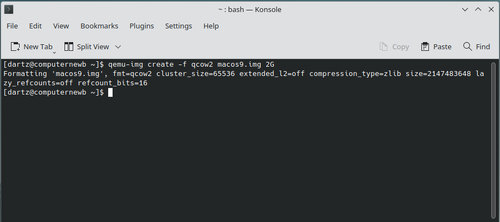QEMU/Guests/Mac OS 9

Mac OS 9 is an operating system created and released by Apple in October of 1999. This was the final release in the classic Mac OS series. The OS was famously discontinued in 2002 with a mock funeral by Steve Jobs at the Apple Worldwide Developers Conference.
This article will describe in detail how to install Mac OS 9.2 with mouse drivers, sound, networking, and graphics. This tutorial should work with MacOS 9.0 and 9.1 (which needs an additional flag; more details below).
Before you start
Versions of Mac OS prior to 10.4 (Tiger) did not run on x86 hardware. Instead, it used a PowerPC CPU. Because of this, it's not possible to run this OS with KVM, so we'll need to use pure software emulation, which may be a little slow but shouldn't be agonizing if you're on a newer PC.
You can grab a Mac OS 9.2.1 ISO from WinWorldPC.
Installation
Pre-installation
As always, the first thing we want to do is create the hard disk image by opening the Terminal or Command Prompt and typing this:
qemu-img create -f qcow2 macos9.img 2G
See this page for more information on how this command works.
You should see an output like this:
Now we're ready to go.
Installation
Now, we'll start QEMU like this:
qemu-system-ppc -M mac99 -m 512 -hda macos9.img -cdrom /path/to/macos-9-cd.iso -netdev user,id=mynet -device sungem,netdev=mynet -device usb-mouse -device usb-kbd -boot d
A breakdown of this command: qemu-system-ppc is the name of the QEMU emulator, of course. -M mac99 tells it to emulate a "Mac99" model (which is a G4 Mac). QEMU also supports a Beige PowerMac G3. You can type -M ? for a full list. -m 512 adds 512 MB of RAM to the machine. -hda macos9.img is the hard drive. -cdrom /path/to/macos-9-cd.iso adds a CDrom drive, which needs to be changed to point to the Mac OS ISO. -netdev user,id=mynet adds a virtual "user" network and sets up some network configuration. It'll also attach to your host's LAN. -device sungem,netdev=mynet adds a virtual NIC (in this case, a SunGEM network card) and assigns it to the virtual network specified before. -device usb-mouse and -device usb-kbd add a USB mouse and keyboard which will allow for much better input (especially if you are hosting this on CollabVM). And finally, -boot d tells the machine to boot from the CD-ROM drive.
With all that in mind, we are now ready to start.
When you start QEMU, you should see a screen like this: