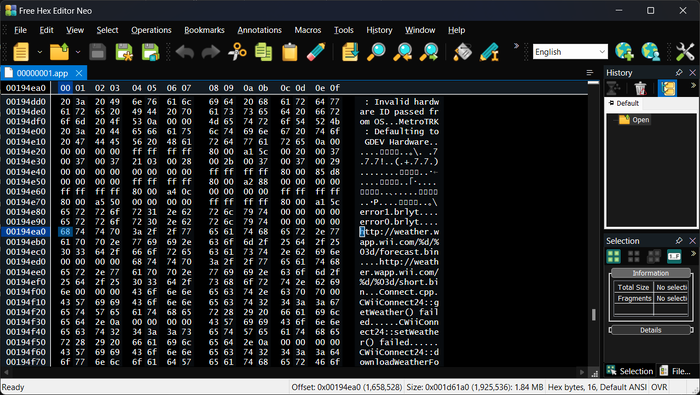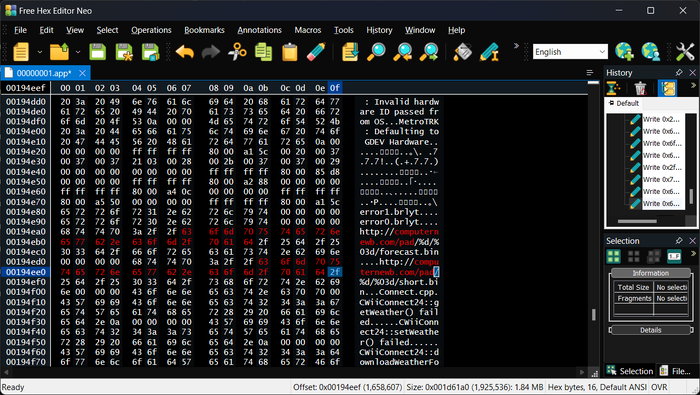Running your own Wii Forecast Channel: Difference between revisions
No edit summary |
No edit summary |
||
| Line 1: | Line 1: | ||
[[File:0000000100000002 2023-04-20 18-58-39.png|thumb]] |
|||
The '''Wii Forecast Channel''' was a channel available to WiiConnect24 users. It launched in November of 2006 and closed in 2013. |
The '''Wii Forecast Channel''' was a channel available to WiiConnect24 users. It launched in November of 2006 and closed in 2013. |
||
Revision as of 04:27, 22 April 2023
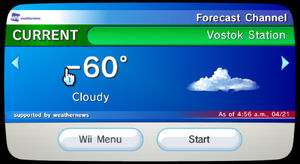
The Wii Forecast Channel was a channel available to WiiConnect24 users. It launched in November of 2006 and closed in 2013.
With services like RiiConnect24 and WiiLink, you can revive this channel and use it just like before, but if you're a nerd like me and want to add your own locations, you'll need to do some hacking. Fortunately it's pretty easy so long as your a little tech savy.
What do we need?
You will need:
- Sharpii
- Some sort of hex editor
- A web server that can serve files
- The latest dev build of the Dolphin emulator or a WAD installer if you're on an actual Wii
Getting started
Get the latest release of Sharpii here: https://github.com/mogzol/sharpii/releases and extract it somewhere.
Get v7.0 of the Forecast Channel from Vimm's Lair: https://vimm.net/vault/35825 for the US version or https://vimm.net/vault/35820 for the European version. Put the WAD in the same folder as Sharpii. Open cmd or a Linux terminal, cd to the folder with Sharpii, and type the following command:
sharpii wad -u "Forecast Channel (USA) (v7) (Channel).wad" unpacked/
If all was successful you should have a folder named unpacked with a bunch of .app files. We want to specifically open 00000001.app with a hex editor.
Go to offset 0x00194ea0 (or do a search for http://weather.wapp.wii.com) and you should see the URL.
We need to replace this with our web server. It can be any URL - an IP, a website, etc. Thankfully the Forecast Channel doesn't mind if its been tampered with, so we don't have to do any additional modification. I replaced the url with http://computernewb.com/pad/:
Save the file and close the hex editor. Repack the WAD using Sharpii:
sharpii.exe wad -p unpacked\ Patched.wad
The WAD should now be patched. To install it in Dolphin, open Dolphin and click Tools -> Install WAD... and locate the file. Before doing that, make sure you have Wii System Menu installed, because we'll need it to actually use the Forecast Channel. (If you install the WAD before installing the System Menu, you'll have to install it again because the System Menu update will overwrite the Forecast Channel files.)
To install the System Menu go to Tools -> Perform System Online Update -> Current Region.