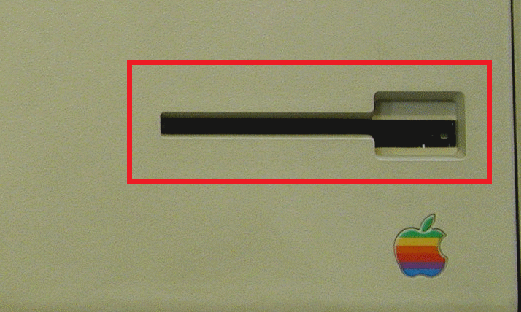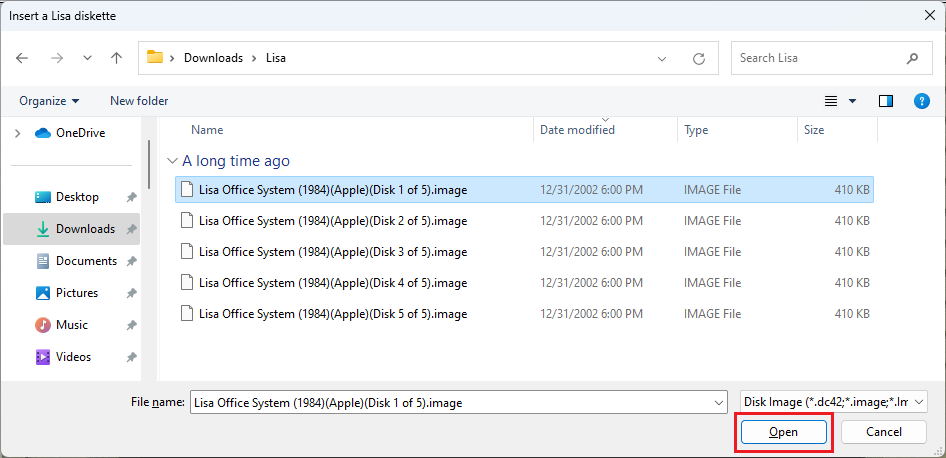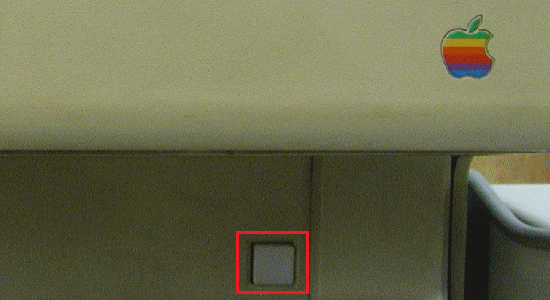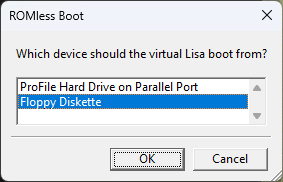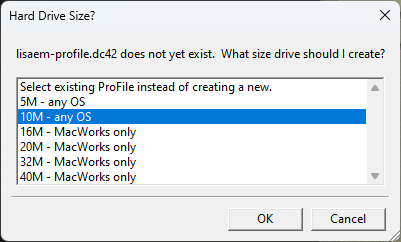How to emulate the Apple Lisa
In this article we will be describing how to emulate the Apple Lisa from 1983. The Lisa was one of the first PCs to include a GUI and was extremely influential for Apple's history. For this tutorial, we'll be using LisaEM, a free open-source emulator that emulates the original Apple Lisa. You can run the original Lisa Office System OS as well as every Mac OS version up to System 6 using MacWorks XL.
Installation
Pre-installation
Download the emulator from Sunder. The latest version, as of this writing, is 1.2.7 Release Candidate 4. However, I had issues with 1.2.7 so I recommend using 1.2.6 instead. Both come with installers for modern Windows and macOS.
We will also want to download the OS itself. You can download the last version of the Lisa Office System from MEGA here. Extract the .rar somewhere on your system.
Running the emulator
Next we will start the program. If you're running a version after 1.2.0, you don't need any ROMs. You should see something like this (photo downsized, click on it for a full screenshot):
What's cool is that you interact with the PC by clicking on either the floppy drive or the power button. For now, click on the floppy disk on the right side (highlighted) and locate the extracted Lisa Office System (1984)(Apple)(Disk 1 of 5).image file. (You can also click File -> Insert Diskette). Note: On 1.2.6, you may have to click on the menu that says "Disk Copy (*.dc42)" and select "All (*.*)".
You'll see an animation play which means the disk has been inserted. Click on the white power button below the main screen, or click on Key -> Power Button.
A window will come up asking you which device the Lisa should boot from. Select "Floppy Diskette" and hit OK.
Another window will come up asking what hard drive size you want to use. For this, I highly recommend using 10 MB, but you can go up to 40 MB using MacWorks.