MSN Messenger: Difference between revisions
computernewb>Undefishin No edit summary |
(No difference)
|
Revision as of 07:34, 4 May 2022
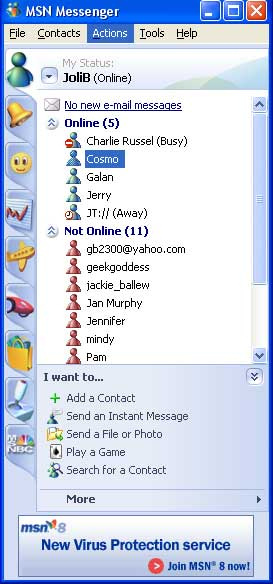
The Microsoft Service Network Messenger (MSN Messenger) is an online instant messaging software created by Microsoft, first released in July 22, 1999.
The last version was released in 2013 and it was discontinued in October 2014. The servers for MSN Messenger officially went offline in May 2017.
Currently, there are two server emulators for MSN Messenger: Escargot and OMessenger. But in the next section below on reviving MSN Messenger, we will first cover the Escargot server emulator, because that is one of the most popular ones.
How to use MSN Messenger again
MSN Messenger was discontinued a long time ago. However, it is still possible to use MSN Messenger even after the initial shutdown, which will be covered below.
Windows of course, is the best platform to run MSN Messenger on, although it exists on other platforms. You might be able to run MSN Messenger in Wine, but if you don't have Windows machine available, for best compatibility you should install Windows 7 (or Windows XP POSReady) onto a virtual machine, either with VirtualBox, VMWare, or QEMU/KVM.
With Escargot
Escargot is a server emulator, which the ultimate goal of supporting as many messaging platforms and technologies as possible. Currently, the following platforms are supported:
- MSN Messenger
- Yahoo! Messenger
- IRC
Escargot provides an MSN server emulator that allows users to use MSN Messenger once again, and is currently the best option. It allows you to login by simply registering and patching the MSN executable. You could also host your own servers, but that's unnecessary. The list of supported clients with Escargot is below.
All Classic versions of MSN Messenger are currently working. Windows Live Messenger 2009 (v14.0) is the latest version of MSN Messenger that works. It currently does not work with versions 2011 and 2012, but support is in development.
To use MSN again, you need to patch your MSN version. You can download the prepatched binaries from Escargot, or you can do it yourself. Instructions on how to do that are below.
How to register & use
- Download the version you want from https://escargot.chat/.
- Create an account. (If you're planning on using MSN versions 1.0-4.7, check "Old MSN Support" on the registration page.)
- Download the patched files, which are available on the download page. Install it. Make sure to uncheck any toolbars and other useless crap that might come with the installer.
- Sign in.
- Enjoy!
How to patch the executables yourself
If you would like to patch the executables yourself, the instructions are below. This is really only useful if you're planning on hosting your own server, or the language you want to use MSN on are not patched yet.
MSN 1.0-4.7
- Hold down the Windows key and R.
- Type
regeditand hit OK or enter. - Navigate to
HKEY_CURRENT_USER\SOFTWARE\Microsoft\MessengerService. - Right click and create a String value called
Server. - Click on the newly created value.
- When the box comes up, type
msnmsgr.escargot.chat. - Hit OK.
- Sign into MSN, it'll work now.
Alternatively, you could make a .reg file with the following contents:
Windows Registry Editor Version 5.00
[HKEY_CURRENT_USER\SOFTWARE\Microsoft\MessengerService]
"Server"="msnmsgr.escargot.chat"
[HKEY_CURRENT_USER\SOFTWARE\Microsoft\MSNMessenger]
"Server"="msnmsgr.escargot.chat"
MSN 5.0-6.2
This requires a Hex editor. My personal favorite is HxD, but there are several others. This tutorial will use HxD.
You can also use a hosts file to redirect config.messenger, nexus.passport, messenger.hotmail, etc, but you need the hex editor to patch PassportURLs.
- Press Ctrl + F, and change
messenger.hotmail.comtomsnmsgr.escargot.chat. - Change
https://nexus.passport.com/rdr/pprdr.asptohttps://msnmsgr.escargot.chat/nexus-mock. - Change
PassportURLstoPassporturls. - Change
http://config.messenger.msn.com/Config/MsgrConfig.asmxtohttps://conf.escargot.chat/etc/MsgrConfig?padding=qqqq. This does not need to be done on 5.x. - Now finally, open Regedit, navigate to
HKEY_CURRENT_USER\SOFTWARE\Microsoft\MSNMessenger, and make a string value called Server with the textmsnmsgr.escargot.chat.
MSN 7.0
Same instructions as MSN 6.2, except don't bother with the registry key as MSN 7.0 doesn't utilize it.
MSN 7.5
- Replace msidcrl.dll with this file.
- Then, open msnmsgr.exe with a hex editor.
- Change
messenger.hotmail.comtomsnmsgr.escargot.chat. - Change
http://config.messenger.msn.com/Config/MsgrConfig.asmxtohttps://conf.escargot.chat/etc/MsgrConfig?padding=qqqq.
Hosting your own server
If you do not trust the Escargot servers, or want to host your own MSN mirror servers, you'll need an environment with Python installed. You will also need to create (patch) your own executables to work with your server (instructions above).
The source is available here: https://gitlab.com/valtron/msn-server
Using Escargot on other platforms
Windows CE
Unfortunately no version of Messenger is currently working with Windows CE, but it is being looked into. If you use hosts, you can redirect and it will connect successfully but cannot authenticate.
Windows Mobile 2003
Same problem as CE, but the problem is that this version uses TWeeNer (TWN) authentication, and because Escargot doesn't support TWeeNer yet, it cannot login.
Mac OS 9.2
What versions are working
| Version | Status |
|---|---|
| Working | |
| Untested | |
| Untested | |
| Working | |
| Not Working |
You need to add a line in hosts to connect. 1.0 and 3.0 are working.
Go to the "HOSTS" file (stored in Preferences folder) and add this line:
"messenger.hotmail.com A 143.198.4.104"
The file may not exist, if it doesn't create it and add the above line.
Mac OS X
What versions are working
| Version | Status |
|---|---|
| Working | |
| Untested | |
| Working | |
| Not Working | |
| Not Working | |
| Not Working | |
| Not Working | |
| Not Working | |
| Development |
MSN for Mac v3.5.x and above aren't supported yet so unfortunately you can't use a native Mac OS X version. The "Classic environment" will work though. Add the following line to hosts (located in /etc/hosts)
"143.198.4.104 messenger.hotmail.com"
Now it'll work. (Note that Modern Mac OS X does not have the "Classic" environment. If you don't have an old Mac available, you can use QEMU to run the old version.) 1.x and 3.x are the only tested versions, but 1.x is severely lacking in features so you'll probably want 3.0.
With OMessenger
OMessenger is a server emulator that is similar to Escargot, although it uses a different server coded in C#, instead of Python. It supports some old MSN games. To use it you must patch the executable.
What's working:
How to register & use
- Download the version you want from https://www.omsgr.com/.
- Create an account.
- Download the patched files, which are available on the download page. Install it. Make sure to uncheck any toolbars and any other crap.
- Sign in and enjoy.
Patching MSN 1.0-4.7
- Hold down Windows key and R.
- Type
regeditand hit OK or enter. - Navigate to
HKEY_CURRENT_USER\SOFTWARE\Microsoft\MessengerService. - Right click and create a String value called
Server. - Click on the string.
- When the box comes up, type
serverbackd.omsgr.comand hit OK. - Sign into MSN, it'll work now.