QEMU/Guests/Windows Vista: Difference between revisions
m (Added Windows Vista desktop image) |
Glitchy404 (talk | contribs) No edit summary |
||
| (One intermediate revision by one other user not shown) | |||
| Line 1: | Line 1: | ||
[[File:Windows Vista.png|thumb|Windows Vista desktop with start menu and welcome screen.]] |
[[File:Windows Vista.png|thumb|Windows Vista desktop with start menu and welcome screen.]] |
||
'''[[ |
'''[[QEMU/Guests/Windows XP|< Windows XP]]''' | '''[[QEMU/Guests/Windows_7|Windows 7 >]]''' |
||
{{DISPLAYTITLE:How to install Windows Vista in QEMU}} |
{{DISPLAYTITLE:How to install Windows Vista in QEMU}} |
||
'''Windows Vista''' is an operating system created by Microsoft, released on November 8, 2006. Support ended on April 11, 2017. |
'''Windows Vista''' is an operating system created by Microsoft, released on November 8, 2006. Support ended on April 11, 2017. |
||
| Line 21: | Line 21: | ||
When that's done, run the following command: |
When that's done, run the following command: |
||
<pre>qemu-system-i386 -hda winvista.img -cdrom winvista_iso_name.iso -boot d -enable-kvm -cpu host -m 1G -vga std -net nic,model=rtl8139 -net user -usbdevice tablet -localtime</pre> |
<pre>qemu-system-i386 -hda winvista.img -cdrom winvista_iso_name.iso -boot d -enable-kvm -cpu host -m 1G -vga std -net nic,model=rtl8139 -net user -usbdevice tablet -rtc base=localtime</pre> |
||
Or if running without root or virtualization: |
Or if running without root or virtualization: |
||
<pre>qemu-system-i386 -hda winvista.img -cdrom winvista_iso_name.iso -boot d -cpu qemu64 -m 1G -vga std -net nic,model=rtl8139 -net user -usbdevice tablet -localtime</pre> |
<pre>qemu-system-i386 -hda winvista.img -cdrom winvista_iso_name.iso -boot d -cpu qemu64 -m 1G -vga std -net nic,model=rtl8139 -net user -usbdevice tablet -rtc base=localtime</pre> |
||
Windows Vista was somewhat infamous for its beefy system requirements at the time, so at least 1 GB of RAM should be used. Windows Vista (32-bit) can run at 512 MB, but that's unrecommended. The absolute recommended minimum is 768 MB on 32-bit Windows Vista. If you server is lower on resources you may want to use Windows XP instead. |
Windows Vista was somewhat infamous for its beefy system requirements at the time, so at least 1 GB of RAM should be used. Windows Vista (32-bit) can run at 512 MB, but that's unrecommended. The absolute recommended minimum is 768 MB on 32-bit Windows Vista. If you server is lower on resources you may want to use Windows XP instead. |
||
| Line 31: | Line 31: | ||
====After installation==== |
====After installation==== |
||
<pre>qemu-system-i386 -hda winvista.img -boot c -enable-kvm -cpu host -m 1G -vga std -net nic,model=rtl8139 -net user -usbdevice tablet -localtime</pre> |
<pre>qemu-system-i386 -hda winvista.img -boot c -enable-kvm -cpu host -m 1G -vga std -net nic,model=rtl8139 -net user -usbdevice tablet -rtc base=localtime</pre> |
||
Or if running without root or virtualization: |
Or if running without root or virtualization: |
||
<pre>qemu-system-i386 -hda winvista.img -boot c -cpu qemu64 -m 1G -vga std -net nic,model=rtl8139 -net user -usbdevice tablet -localtime</pre> |
<pre>qemu-system-i386 -hda winvista.img -boot c -cpu qemu64 -m 1G -vga std -net nic,model=rtl8139 -net user -usbdevice tablet -rtc base=localtime</pre> |
||
====Setting up your VM==== |
====Setting up your VM==== |
||
| Line 45: | Line 45: | ||
[[Category:QEMU guides]] |
[[Category:QEMU guides]] |
||
'''[[ |
'''[[QEMU/Guests/Windows XP|< Windows XP]]''' | '''[[QEMU/Guests/Windows_7|Windows 7 >]]''' |
||
Latest revision as of 12:58, 6 September 2024
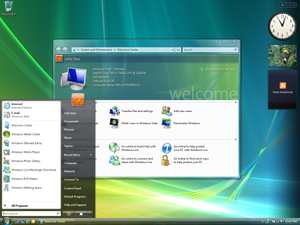
Windows Vista is an operating system created by Microsoft, released on November 8, 2006. Support ended on April 11, 2017.
Running on CollabVM
Windows Vista works fine as a VM for CollabVM. The official VMs on the site do not run Windows Vista at this time. Every version works with QEMU/CollabVM but it is not recommend to use Starter because of its restrictions.
Windows Vista is not recommended to be ran without KVM/Virtualization under QEMU due to being slow. Windows XP and below are more suited for that.
Recommended version: Windows Vista Ultimate with Service Pack 2
Starting up
QEMU
Pre-installation
Make a qcow2 image (or a raw image if you want) by typing
qemu-img create -f qcow2 winvista.img 40G
Windows Vista requires some disk space, you can make this 20 gigabytes if you want but it is recommended to have at least 40 GB for users to install programs onto.
When that's done, run the following command:
qemu-system-i386 -hda winvista.img -cdrom winvista_iso_name.iso -boot d -enable-kvm -cpu host -m 1G -vga std -net nic,model=rtl8139 -net user -usbdevice tablet -rtc base=localtime
Or if running without root or virtualization:
qemu-system-i386 -hda winvista.img -cdrom winvista_iso_name.iso -boot d -cpu qemu64 -m 1G -vga std -net nic,model=rtl8139 -net user -usbdevice tablet -rtc base=localtime
Windows Vista was somewhat infamous for its beefy system requirements at the time, so at least 1 GB of RAM should be used. Windows Vista (32-bit) can run at 512 MB, but that's unrecommended. The absolute recommended minimum is 768 MB on 32-bit Windows Vista. If you server is lower on resources you may want to use Windows XP instead.
If you are running without KVM/virtualization, then it is highly recommended to turn off the "Aero" theme enabled by default on Windows Vista and go with the Classic theme instead. This helps speed it up a little bit. To do that, right click on the desktop, click "Personalization", Themes, click on the dropdown box, and choose Windows Classic. Hit Apply then hit OK.
After installation
qemu-system-i386 -hda winvista.img -boot c -enable-kvm -cpu host -m 1G -vga std -net nic,model=rtl8139 -net user -usbdevice tablet -rtc base=localtime
Or if running without root or virtualization:
qemu-system-i386 -hda winvista.img -boot c -cpu qemu64 -m 1G -vga std -net nic,model=rtl8139 -net user -usbdevice tablet -rtc base=localtime
Setting up your VM
After going through the OOBE, it is recommended to go through gpedit.msc and manage some policies. If you have an AD (Active Directory) server, you can hook up your VM to that and manage policies there. If you want, you can also "debloat" the OS making it run slightly faster, though, versions earlier than 8.1 are not as bad.