QEMU/Guests/Windows Longhorn: Difference between revisions
computernewb>Undefishin No edit summary |
(No difference)
|
Revision as of 10:39, 10 May 2022
< Windows XP | Windows Vista >

Windows Longhorn is the codename for Windows Vista, It's first (leaked) build was compiled on September 23rd, 2002.
Running on CollabVM
Windows Longhorn builds are usually unstable, but they work fine with CollabVM.
Before you begin
Mostly all Longhorn builds have a timebomb, you can set the date by adding
-rtc base="YYYY-MM-DD",clock=vm
, replace the YYYY with the year, MM with the month and DD with the day. For example, using
-rtc base="2002-09-23",clock=vm
would set the date to September 23rd, 2002 which is what you want if you are going to be hosting 3683.
QEMU
Pre-installation
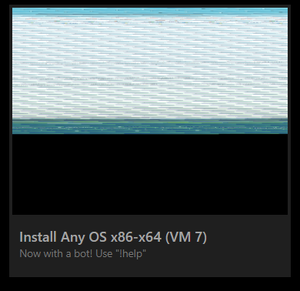
Make a qcow2 image (or a raw image if you want) by typing
qemu-img create -f qcow2 lh.img 20G
Windows Longhorn, just like XP requires some disk space, you can make this 10 gigabytes if you want, but it is recommended to have at least 20 GB for users to install programs onto.
Assuming that the build you downloaded is 32-bit, you will run these commands:
qemu-system-i386 -hda lh.img -cdrom longhorn_iso_name.iso -boot d -accel kvm -cpu host -m 1G -usbdevice tablet -vga cirrus -rtc base="YYYY-MM-DD",clock=vm
Or if running without root or virtualization:
qemu-system-i386 -hda lh.img -cdrom longhorn_iso_name.iso -boot d -cpu epyc -m 1G -usbdevice tablet -vga cirrus -rtc base="YYYY-MM-DD",clock=vm
- Warning: Removing "-vga cirrus" WILL make the setup look messed up in terms of graphics.
1 gigabytes of memory is highly recommended for optimal performance, but you can use 512 megabytes if absolutely necessary.
After installation
qemu-system-i386 -hda lh.img -cdrom longhorn_iso_name.iso -boot c -accel kvm -cpu host -m 1G -usbdevice tablet -vga cirrus -rtc base="YYYY-MM-DD",clock=vm
Or if running without root or virtualization:
qemu-system-i386 -hda lh.img -cdrom longhorn_iso_name.iso -boot c -cpu epyc -m 1G -usbdevice tablet -vga cirrus -rtc base="YYYY-MM-DD",clock=vm
Setting up your VM
After setup, install a version of Firefox. For me, 10.0 worked fine for me. Mypal does not work and so does any other modern version of Firefox (even the latest one that supports XP!)