QEMU/Guests/Windows 1.x-2.x: Difference between revisions
computernewb>Undefishin No edit summary |
No edit summary |
||
| (16 intermediate revisions by 2 users not shown) | |||
| Line 1: | Line 1: | ||
{{DISPLAYTITLE:How to install Windows 1.x-2.x in QEMU}} |
|||
<noinclude>'''[[QEMU/Guests/Windows|< Table of Contents]]''' | '''[[QEMU/Guests/Windows 3.1|Windows 3.1 >]]'''</noinclude> |
|||
| ⚫ | |||
This page describes, in detail, how to install Windows 1.x/2.x in the [[QEMU]] software. None of these instructions require root/Administrator privileges, unless you are restricted from writing to files/downloading files. |
|||
| ⚫ | |||
This page details how to install Windows 1.01 and Windows 2.11 in QEMU. '''Windows 1.0''' is an operating system created by Microsoft, released on November 20, 1985. It was the first major release of Microsoft Windows and introduced some features and programs still present in Windows today. |
|||
'''Windows 2.0''' was released on December 9, 1987, and was the second major release of Windows. It added overlapping windows and protected mode to Windows, among other things. Support for both operating systems ended in December 2001, making Windows 1.01 the longest outright supported version of Windows. |
|||
==Windows 1.x== |
==Windows 1.x== |
||
===Prerequisites=== |
|||
Running Windows 1.x isn't really recommended since there's virtually no software for it (although there are some interesting gems - like Aldus PageMaker, and Micrografx In*a*Vision), on top of the fact that the mouse doesn't work at all in QEMU unless you use a driver from Windows 2.03. Although Windows 1.04 includes an IBM Mouse driver, and QEMU can emulate a serial mouse with the "<code>-serial msmouse</code>" option, it is not compatible with Windows 1. |
|||
====QEMU==== |
|||
You'll need [[QEMU/Installation|QEMU]] installed. |
|||
| ⚫ | |||
To get the mouse to work, copy a mouse.drv from a Windows 2 installation and place it into your Windows 1 installation. Then the mouse will work and function as expected. |
|||
Windows 1 is not its own OS like Windows NT is, and depends on MS-DOS. So you'll need to install MS-DOS or FreeDOS before you can use it. It is most stable on MS-DOS 3.30, but it can run on MS-DOS 6.22, FreeDOS, and others if you use <code>setver</code>. For a tutorial on how to install MS-DOS 3.30, [[QEMU/Guests/MS-DOS 3.30|see this page]]. |
|||
| ⚫ | |||
It is recommended to use Windows 1.01, though if you don't use a QWERTY keyboard, you should use Windows 1.03 for better compatibility. |
|||
Obviously, you'll need Windows 1. Download it from [https://winworldpc.com/product/windows-10/101 WinWorldPC]. Any version will work, but 1.01 is the most widely used. Windows 1.03 is more compatible with international keyboards. |
|||
=== |
===Setting up=== |
||
The mouse doesn't work properly unless you use a driver from Windows 2.03 (even though Windows 1.04 includes an IBM Mouse driver, and QEMU can emulate it with the "<code>-serial msmouse</code>" option, it doesn't seem to work with Windows 1.) To get the mouse to work, copy a <code>mouse.drv</code> from a Windows 2 installation and place it into your Windows 1 installation. A zip containing this driver is available from [https://winworldpc.com/download/c2bacb86-c28d-c390-e280-a1c39411c3a4 WinWorldPC]. |
|||
You will first want to replace MOUSE.DRV in Disk 1 with a copy from Windows 2.03, to ensure that the mouse works correctly. On Windows, [http://www.winimage.com/download.htm WinImage] can be used to do this. |
|||
Make |
Make a disk image by opening the Terminal (or Command Prompt) and typing this: |
||
<pre>qemu-img create -f qcow2 DOS.img 32M</pre> |
<pre>qemu-img create -f qcow2 DOS.img 32M</pre> |
||
'''32M''' can be replaced with however big you want the hard drive to be (with M standing for Megabytes). Windows 1.01 is an extremely old OS and is so small it can actually be configured to run off a 1.44 MB floppy, so space is of no concern. |
|||
[[How to create a disk image in QEMU|See this page for more information on how this command works.]] |
|||
After installing DOS, start QEMU like this: |
|||
| ⚫ | |||
[[File:Example-qemu-create.png]] |
|||
Switch to the Windows 1.01 floppy by running a command similar to the following in the QEMU console: <pre>change floppy0 /path/to/floppy.img</pre> |
|||
Alternatively you can install Windows 1 onto a floppy disk, but this isn't recommended. |
|||
The install is extremely simple and will ask you questions. Answer the following: |
|||
MS-DOS is required to install all versions of Windows 1.x. You can install whatever version of MS-DOS you want, as long as its at least 2.0. However, it is recommended running it on MS-DOS 3.30 for the best compatibility. MS-DOS 6.22 also works, but seems to be more unstable with it. |
|||
Now we run the following command: |
|||
<pre>qemu-system-i386 -m 1M -hda DOS.img -fda /path/to/DOS/disk1.img -net none -vga std -name "DOS (x86)" -monitor stdio -display sdl -rtc base=localtime</pre> |
|||
Don't enable KVM or HAXM or any kind of acceleration, as Windows 1 will instantly crash if its running too fast. We also don't enable the network since its rather pointless, though it is possible to install a packet driver to use the internet from DOS. |
|||
Windows 1 is not its own OS like Windows NT is - you need to install MS-DOS first. MS-DOS 2.0 is required to run Windows 1. For this tutorial, we will be using MS-DOS 3.30. You can grab MS-DOS 3.30 [https://winworldpc.com/download/c2a9c3a8-c692-c3bb-3950-11c3a5c290ef from here]. MS-DOS 6.22 will also work - we will cover how to run it there later. |
|||
| ⚫ | |||
Installing MS-DOS 3.30 is confusing if you haven't done it before but its pretty simple. To install it, boot the system and make sure DOS Disk 1 is inserted, if its not, press and hold CTRL + ALT + 2 to enter the serial console and type "<code>change floppy0 /location/to/msdos/disk1.img</code>" (obviously replacing the path). Then type <code>boot_set a</code> and finally <code>system_reset</code>. |
|||
When you are booted into MS-DOS you will see something like this: |
|||
[[File:Win1_Install_1.png]] |
|||
Type <code>fdisk</code> and a screen like this should appear. |
|||
[[File:Win1_Install_2.png]] |
|||
Create a primary DOS partition, and when it asks you to use the maximum size for a DOS partition press Y and hit enter. Press and hold CTRL + ALT + 2 again to get to the serial console and type <code>boot_set a</code>. Then hit CTRL + ALT + 1 If it rebooted and says "missing operating system" go back to the serial console and type <code>system_reset</code>. |
|||
Now we need to format the hard drive so type <code>format c:</code>, hit Y, press enter. Now it should be usable. Type <code>sys c:</code> and you should get a message that says "System transferred". |
|||
Now type <code>a:</code>, and then type <code>copy *.* c:</code>. Go to the serial console again and type <code>change floppy0 /location/to/msdos/disk2.img</code> and <code>boot_set c</code>. Run the same copy command again. |
|||
Once this is done, if everything went well, you should be in DOS 3.30. |
|||
===Running Windows 1 in DOS 6.22=== |
|||
Some users may not want to install DOS 3.30, since its much older and far more complicated to install. Windows 1 will NOT work in DOS 6.22 unless you use the <code>setver</code> command. Install Windows 1 normally, then do the following: |
|||
*Open <code>config.sys</code> and make sure that <code>device=C:\DOS\SETVER.EXE</code> is somewhere in there. |
|||
*Then type <code>setver WIN100.BIN 3.30</code>. |
|||
*Reboot |
|||
Then Windows 1 should work. |
|||
| ⚫ | |||
| ⚫ | |||
| ⚫ | |||
| ⚫ | |||
Once MS-DOS is installed we can now install Windows 1.01 or any other version. The install is extremely simple and is completely command-line. Switch to the serial console and set the floppy to Disk 1 of Windows 1 just like we did with MS-DOS earlier. The setup will ask you questions about your computer, make sure to answer the following: |
|||
*Keyboard: United States - (unless you're using non-QWERTY keyboard) |
*Keyboard: United States - (unless you're using non-QWERTY keyboard) |
||
*Mouse: Microsoft Mouse (Bus/Serial) |
*Mouse: Microsoft Mouse (Bus/Serial) |
||
*Graphics: EGA (more than 64K) with Enhanced Color Display |
*Graphics: EGA (more than 64K) with Enhanced Color Display |
||
*No printer device |
*No printer device |
||
Proceed with the file copying, change the floppies when it asks. It should go extremely quick, and, if all goes well, boot right into Windows 1. |
|||
====Software==== |
====Software==== |
||
While it's interesting to see the first version of Windows, there's not much in terms of usability - not much commercial software for it exists (although some interesting gems do exist). Thanks to the efforts of Nathan from ToastyTech, a lot of Windows 1 software has been preserved. (For the links, you may need to right click the link and click "Save link as..." to save the files. This is due to a recent change in policy in browsers such as Chrome regarding HTTP links.) |
|||
Windows 1.01 has some pretty interesting software. A very interesting note about Windows 1 is that it was actually the first version of Windows that could use overlapping windows, though Windows 2 was the first version where the default apps took advantage of this feature. This was done to prevent a lawsuit by Apple. |
|||
Here's some examples and download links (provided by ToastyTech): |
|||
*[http://toastytech.com/guis/win1winemine.zip WineMine (minesweeper)] |
*[http://toastytech.com/guis/win1winemine.zip WineMine (minesweeper)] |
||
| Line 89: | Line 51: | ||
*[http://toastytech.com/guis/Micrografx%20Windows%20Draw%201.04.zip Micrografx Draw] |
*[http://toastytech.com/guis/Micrografx%20Windows%20Draw%201.04.zip Micrografx Draw] |
||
*[http://toastytech.com/guis/PC%20Paintbrush%20for%20Windows%201.05%20(3.5).zip PC Paintbrush (Windows 3.x paintbrush for Windows 1)] |
*[http://toastytech.com/guis/PC%20Paintbrush%20for%20Windows%201.05%20(3.5).zip PC Paintbrush (Windows 3.x paintbrush for Windows 1)] |
||
*[http://toastytech.com/guis/win1x2x.html More may be found on this page] |
|||
== |
==Windows 2.x== |
||
===Prerequisites=== |
|||
| ⚫ | |||
====QEMU==== |
|||
You'll need [[QEMU/Installation|QEMU]] installed. |
|||
====Windows 2==== |
|||
After DOS is installed, start QEMU like this: |
|||
Download it from [https://winworldpc.com/product/windows-20/windows-386 WinWorldPC]. Windows 2.11/386 is recommended, but any version will work. |
|||
====MS-DOS==== |
|||
| ⚫ | |||
Windows 2 depends on MS-DOS, so you'll need to install MS-DOS or FreeDOS before you can use it. It is most stable on MS-DOS 3.30, but it can run on MS-DOS 6.22, FreeDOS, and others if you use <code>setver</code>. For a tutorial on how to install MS-DOS 3.30, [[QEMU/Guests/MS-DOS 3.30|see this page]]. |
|||
===Setting up=== |
|||
Follow the instructions above to install MS-DOS 3.30 and then proceed with Windows 2.0 install. You will have to use the same trick as Windows 1 to run this under DOS 5 - see "Running Windows 1 in DOS 6.22" for more info. |
|||
Make a disk image by opening the Terminal (or Command Prompt) and typing this: |
|||
<pre>qemu-img create -f qcow2 DOS.img 32M</pre> |
|||
'''32M''' can be replaced with however big you want the hard drive to be (with M standing for Megabytes). Windows 2 is an extremely old OS so space should be of no concern. |
|||
There are two several versions of Windows 2: Windows 2.01, 2.02, 2.03, 2.10, and 2.11. Windows 2.01, 2.02 and 2.03 can still install and run from a floppy - Windows 2.10 and above need a hard disk. |
|||
| ⚫ | |||
You can run whichever version you want, Windows 2.11 is recommended since its the newest. It does NOT matter if its the 286, 386, or 8086 versions, they'll all run fine in QEMU |
|||
| ⚫ | |||
Switch to the Windows 2.x floppy by running a command similar to the following in the QEMU console: <pre>change floppy0 /path/to/floppy.img</pre> |
|||
Just like with installing MS-DOS, switch to the serial console and set the floppy of Disk 1 to whichever Windows 2 version you're using, the install is extremely simple and is done entirely through the command line. The setup will ask you questions about your PC, answer the following: |
|||
The setup will ask you questions about your PC, so answer the following: |
|||
*Computer: IBM AT (or 100% compatible) |
*Computer: IBM AT (or 100% compatible) |
||
*Make sure the display adapter is set to "VGA", keyboard is set to "United States keyboard" (unless you're in Europe or want to use another keyboard), and the mouse is set to "Microsoft Mouse (Bus or Serial". |
*Make sure the display adapter is set to "VGA", keyboard is set to "United States keyboard" (unless you're in Europe or want to use another keyboard), and the mouse is set to "Microsoft Mouse (Bus or Serial)". |
||
*If you want to use the high memory area and you're on a DOS version newer than 5.0, edit config.sys, remove the "DOS=HIGH" line and restart the system. |
*If you want to use the high memory area and you're on a DOS version newer than 5.0, edit <code>config.sys</code>, remove the "DOS=HIGH" line and restart the system. |
||
*Press E to set extended memory to available |
*Press E to set extended memory to available |
||
*"C" to Continue Setup and skip installing printer |
*"C" to Continue Setup and skip installing the printer |
||
*Set your country |
*Set your country |
||
*Finish off the rest of the setup |
*Finish off the rest of the setup |
||
| Line 115: | Line 86: | ||
====Software==== |
====Software==== |
||
Windows 2.x |
Windows 2.x is much more interesting than Windows 1 in terms of software. Notably, the first version of Microsoft Word and Excel was released on this OS, as well as Corel Draw and a few other programs. There is also a Paintbrush tool which was later used by Microsoft in Windows 3.0. (For some of the links, you may need to right click the link and click "Save link as..." to save the files. This is due to a recent change in policy in browsers such as Chrome regarding HTTP links.) |
||
*[https://winworldpc.com/product/microsoft-excel/2x Microsoft Excel 2.0] |
*[https://winworldpc.com/product/microsoft-excel/2x Microsoft Excel 2.0] |
||
Latest revision as of 23:52, 15 April 2024
< Table of Contents | Windows 3.1 >
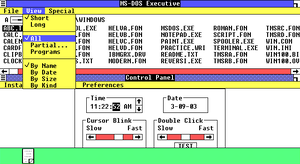

This page details how to install Windows 1.01 and Windows 2.11 in QEMU. Windows 1.0 is an operating system created by Microsoft, released on November 20, 1985. It was the first major release of Microsoft Windows and introduced some features and programs still present in Windows today.
Windows 2.0 was released on December 9, 1987, and was the second major release of Windows. It added overlapping windows and protected mode to Windows, among other things. Support for both operating systems ended in December 2001, making Windows 1.01 the longest outright supported version of Windows.
Windows 1.x
Prerequisites
QEMU
You'll need QEMU installed.
MS-DOS
Windows 1 is not its own OS like Windows NT is, and depends on MS-DOS. So you'll need to install MS-DOS or FreeDOS before you can use it. It is most stable on MS-DOS 3.30, but it can run on MS-DOS 6.22, FreeDOS, and others if you use setver. For a tutorial on how to install MS-DOS 3.30, see this page.
Windows 1.01
Obviously, you'll need Windows 1. Download it from WinWorldPC. Any version will work, but 1.01 is the most widely used. Windows 1.03 is more compatible with international keyboards.
Setting up
The mouse doesn't work properly unless you use a driver from Windows 2.03 (even though Windows 1.04 includes an IBM Mouse driver, and QEMU can emulate it with the "-serial msmouse" option, it doesn't seem to work with Windows 1.) To get the mouse to work, copy a mouse.drv from a Windows 2 installation and place it into your Windows 1 installation. A zip containing this driver is available from WinWorldPC.
Make a disk image by opening the Terminal (or Command Prompt) and typing this:
qemu-img create -f qcow2 DOS.img 32M
32M can be replaced with however big you want the hard drive to be (with M standing for Megabytes). Windows 1.01 is an extremely old OS and is so small it can actually be configured to run off a 1.44 MB floppy, so space is of no concern.
After installing DOS, start QEMU like this:
qemu-system-i386 -m 1M -hda DOS.img -net none -vga std -name "Windows 1.0 (x86)" -monitor stdio -display sdl -rtc base=localtime
Switch to the Windows 1.01 floppy by running a command similar to the following in the QEMU console:
change floppy0 /path/to/floppy.img
The install is extremely simple and will ask you questions. Answer the following:
- Keyboard: United States - (unless you're using non-QWERTY keyboard)
- Mouse: Microsoft Mouse (Bus/Serial)
- Graphics: EGA (more than 64K) with Enhanced Color Display
- No printer device
Proceed with the file copying, change the floppies when it asks. It should go extremely quick, and, if all goes well, boot right into Windows 1.
Software
While it's interesting to see the first version of Windows, there's not much in terms of usability - not much commercial software for it exists (although some interesting gems do exist). Thanks to the efforts of Nathan from ToastyTech, a lot of Windows 1 software has been preserved. (For the links, you may need to right click the link and click "Save link as..." to save the files. This is due to a recent change in policy in browsers such as Chrome regarding HTTP links.)
- WineMine (minesweeper)
- Balance of Power (roleplaying game)
- Aldus PageMaker
- In-A-Vision
- Micrografx Draw
- PC Paintbrush (Windows 3.x paintbrush for Windows 1)
- More may be found on this page
Windows 2.x
Prerequisites
QEMU
You'll need QEMU installed.
Windows 2
Download it from WinWorldPC. Windows 2.11/386 is recommended, but any version will work.
MS-DOS
Windows 2 depends on MS-DOS, so you'll need to install MS-DOS or FreeDOS before you can use it. It is most stable on MS-DOS 3.30, but it can run on MS-DOS 6.22, FreeDOS, and others if you use setver. For a tutorial on how to install MS-DOS 3.30, see this page.
Setting up
Make a disk image by opening the Terminal (or Command Prompt) and typing this:
qemu-img create -f qcow2 DOS.img 32M
32M can be replaced with however big you want the hard drive to be (with M standing for Megabytes). Windows 2 is an extremely old OS so space should be of no concern.
After installing DOS, start QEMU up:
qemu-system-i386 -m 1M -hda DOS.img -net none -vga std -name "Windows 2.0 (x86)" -monitor stdio -display sdl -rtc base=localtime
Switch to the Windows 2.x floppy by running a command similar to the following in the QEMU console:
change floppy0 /path/to/floppy.img
The setup will ask you questions about your PC, so answer the following:
- Computer: IBM AT (or 100% compatible)
- Make sure the display adapter is set to "VGA", keyboard is set to "United States keyboard" (unless you're in Europe or want to use another keyboard), and the mouse is set to "Microsoft Mouse (Bus or Serial)".
- If you want to use the high memory area and you're on a DOS version newer than 5.0, edit
config.sys, remove the "DOS=HIGH" line and restart the system. - Press E to set extended memory to available
- "C" to Continue Setup and skip installing the printer
- Set your country
- Finish off the rest of the setup
- And finally, enjoy!
Software
Windows 2.x is much more interesting than Windows 1 in terms of software. Notably, the first version of Microsoft Word and Excel was released on this OS, as well as Corel Draw and a few other programs. There is also a Paintbrush tool which was later used by Microsoft in Windows 3.0. (For some of the links, you may need to right click the link and click "Save link as..." to save the files. This is due to a recent change in policy in browsers such as Chrome regarding HTTP links.)