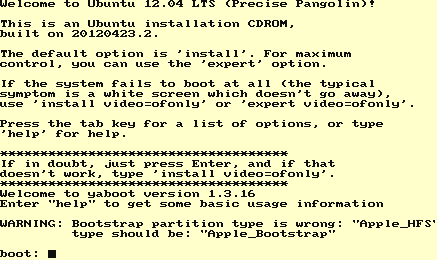QEMU/Guests/Ubuntu 12.04 (PowerPC): Difference between revisions
m (Add desktop image) |
No edit summary |
||
| Line 2: | Line 2: | ||
'''Notice:''' Ubuntu 12.04 is no longer supported by Canonical. |
'''Notice:''' Ubuntu 12.04 is no longer supported by Canonical. |
||
[[File:Ubuntu 12.04 Desktop.png|thumb|Ubuntu 12.04 Desktop]] |
[[File:Ubuntu 12.04 Desktop.png|thumb|Ubuntu 12.04 Desktop]] |
||
| ⚫ | |||
| ⚫ | |||
==Instructions== |
|||
*Step 1: [[QEMU/Installation|Install QEMU]] by either downloading it from your local software repository or by compiling it from source manually. Then grab an Ubuntu 12.04 PowerPC image by [http://old-releases.ubuntu.com/releases/12.04.1/ubuntu-12.04-desktop-powerpc.iso clicking here]. |
|||
This article will contain instructions on how to install and boot Ubuntu 12.04 in QEMU's PowerPC emulation. |
|||
*Step 2: Once it has been installed or compiled, create a disk image. For more details on this process, [[How to create a disk image in QEMU|click here]]. The following command can be used to do this: |
|||
| ⚫ | |||
==Prerequisites== |
|||
You can modify "10G" to whatever you want for more space - for example, if you want 40 gigabytes instead of just 10, replace "10G" with "40G". |
|||
===QEMU=== |
|||
You need [[QEMU/Installation|Install QEMU]] installed. |
|||
===PowerPC ISO=== |
|||
| ⚫ | |||
You'll need an Ubuntu 12.04 PowerPC iso. You can download one from the Ubuntu repos [http://old-releases.ubuntu.com/releases/12.04.1/ubuntu-12.04-desktop-powerpc.iso here]. (You may need to right click on the link and click "Save link as...") |
|||
==Starting up== |
|||
===Installation=== |
|||
Open a terminal and execute something similar to the following command: |
|||
| ⚫ | |||
20G can be replaced with however big you want the hard drive to be (with G standing for Gigabytes). Since Ubuntu 12.04 is on the older side, it doesn't take up a ton of space, but if you're installing a bunch of programs, you can change it to 40G. |
|||
When that's done, start up QEMU with a command like the following: |
|||
<pre>qemu-system-ppc -m 1024 -hda ubuntuppc.img -cdrom ubuntu-12.04-desktop-powerpc.iso -boot d</pre> |
<pre>qemu-system-ppc -m 1024 -hda ubuntuppc.img -cdrom ubuntu-12.04-desktop-powerpc.iso -boot d</pre> |
||
| Line 22: | Line 29: | ||
As it suggests, type "install" to begin the installation. |
As it suggests, type "install" to begin the installation. |
||
Begin installing Ubuntu. It is a text-based installation but it's pretty simple to use - use the keyboard to navigate through the various menu options. '''Note:''' It is likely going to take a large amount of time to install. This is normal - we are running pure PowerPC emulation after all! |
|||
When the installation is finished downloading and installing the packages, you will receive a message that no boot loader was installed, which is normal. Hit "Continue" and finish the installation. It will ask to reboot the system, you can do so if you want but it will just freeze after requesting the system reboot. When it does, close out of QEMU. |
|||
Make sure that libguestfs-tools is installed, and then type the following commands into your terminal to generate a vmlinux and initrd image: |
|||
<pre>guestfish --ro -a ubuntuppc.img -m /dev/sda2 \ |
<pre>guestfish --ro -a ubuntuppc.img -m /dev/sda2 \ |
||
| Line 33: | Line 40: | ||
</pre> |
</pre> |
||
Now boot into QEMU with the following command: |
|||
<pre>qemu-system-ppc -m 1024 -hda ubuntuppc.img -kernel vmlinux -initrd initrd.img -append "ro root=/dev/sda3"</pre> |
<pre>qemu-system-ppc -m 1024 -hda ubuntuppc.img -kernel vmlinux -initrd initrd.img -append "ro root=/dev/sda3"</pre> |
||
It might take a few minutes to boot - be patient. If all goes well, you will now be at the Ubuntu |
It might take a few minutes to boot - be patient. If all goes well, you will now be at the Ubuntu login prompt. Enjoy your PowerPC Ubuntu installation! From here on out you can compile things, test apps, or just have fun with a non-x86 Linux environment. |
||
==Troubleshooting== |
|||
===I get an error saying openbios-ppc wasn't found!=== |
|||
| ⚫ | |||
===The performance is bad!=== |
|||
Since this runs on pure software emulation, it isn't going to be lightning fast. Nonetheless, there's some things you can do to make it faster: |
|||
*Switch to another, more lightweight DE, such as LXDE |
|||
==Tips to enhance performance== |
|||
*Ditch the desktop entirely and use TTY |
|||
*You may want to use another DE - Unity is very slow since it is running on pure hardware emulation. Unless you're making/testing graphical applications, for the most part, you can just stay on the terminal. If you really want to use Unity, then you may want to go with Unity 2D instead of Unity 3D (selectable by clicking on the Ubuntu logo on the login screen and picking "Ubuntu 2D". |
|||
[[Category:Linux installation guides]] |
[[Category:Linux installation guides]] |
||
Latest revision as of 16:45, 14 April 2024
Notice: Ubuntu 12.04 is no longer supported by Canonical.
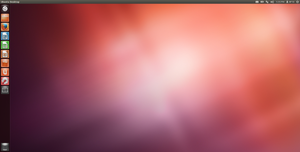
Ubuntu 12.04 is a Debian-based operating system created by Canonical that (formerly) supported the PowerPC architecture. Support for PowerPC was dropped officially in 16.04, but some distributions based on Ubuntu kept support after then.
This article will contain instructions on how to install and boot Ubuntu 12.04 in QEMU's PowerPC emulation.
Prerequisites
QEMU
You need Install QEMU installed.
PowerPC ISO
You'll need an Ubuntu 12.04 PowerPC iso. You can download one from the Ubuntu repos here. (You may need to right click on the link and click "Save link as...")
Starting up
Installation
Open a terminal and execute something similar to the following command:
qemu-img create -f qcow2 ubuntuppc.img 20G
20G can be replaced with however big you want the hard drive to be (with G standing for Gigabytes). Since Ubuntu 12.04 is on the older side, it doesn't take up a ton of space, but if you're installing a bunch of programs, you can change it to 40G.
When that's done, start up QEMU with a command like the following:
qemu-system-ppc -m 1024 -hda ubuntuppc.img -cdrom ubuntu-12.04-desktop-powerpc.iso -boot d
If all went well you will land on the following screen:
As it suggests, type "install" to begin the installation.
Begin installing Ubuntu. It is a text-based installation but it's pretty simple to use - use the keyboard to navigate through the various menu options. Note: It is likely going to take a large amount of time to install. This is normal - we are running pure PowerPC emulation after all!
When the installation is finished downloading and installing the packages, you will receive a message that no boot loader was installed, which is normal. Hit "Continue" and finish the installation. It will ask to reboot the system, you can do so if you want but it will just freeze after requesting the system reboot. When it does, close out of QEMU.
Make sure that libguestfs-tools is installed, and then type the following commands into your terminal to generate a vmlinux and initrd image:
guestfish --ro -a ubuntuppc.img -m /dev/sda2 \
download /vmlinux vmlinux : \
download /initrd.img initrd.img
Now boot into QEMU with the following command:
qemu-system-ppc -m 1024 -hda ubuntuppc.img -kernel vmlinux -initrd initrd.img -append "ro root=/dev/sda3"
It might take a few minutes to boot - be patient. If all goes well, you will now be at the Ubuntu login prompt. Enjoy your PowerPC Ubuntu installation! From here on out you can compile things, test apps, or just have fun with a non-x86 Linux environment.
Troubleshooting
I get an error saying openbios-ppc wasn't found!
You can download openbios-ppc here.
The performance is bad!
Since this runs on pure software emulation, it isn't going to be lightning fast. Nonetheless, there's some things you can do to make it faster:
- Switch to another, more lightweight DE, such as LXDE
- Ditch the desktop entirely and use TTY