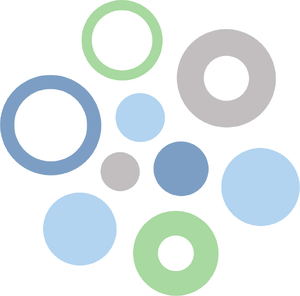Getting Started with OpenSolaris/Exploring the OS
< Installing OpenSolaris | Package Management >
This page will be dedicated to exploring OpenSolaris, and pre-installed software.
The GNOME Desktop
By default, OpenSolaris uses the GNOME 2 desktop. While modern versions of GNOME are generally disliked, version 2 was generally well liked, and as such has since been forked into another desktop environment called MATE.
Here's a guide around the default layout:
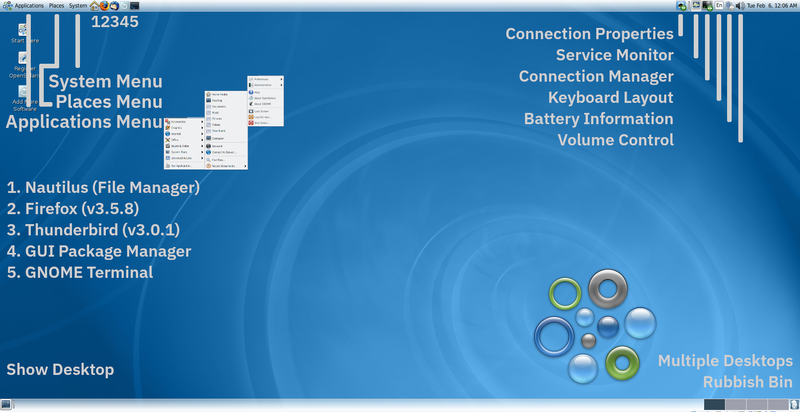
Do note that the system menu is where you'll find all of the system, as well as GNONE specific settings. You can also right-click the top and bottom taskbars (here called "panels"), to customise them. You may also wish to double-click on the "Start Here" icon on the desktop.
Important Applications
Nautilus
Nautilus is your graphical file manager, the GNONE default. It's fairly standard but it has some neat features such as:
- Tabbed Browsing
- Bookmarks
- Folder backgrounds, and file emblems.
- Right-click Terminal Access
GNOME Terminal
Speaking of, your terminal (emulator) here is the creatively named GNOME terminal. This is again fairly standard but features an easily customisable appearance by going to "Edit > Profiles...". As with all unix-like OSes, you'll probably spend a fair amount of time here. I should note that xterm is also available if you need it.
Text Editors
There are three text editors included by default, including one graphical. These are: gedit, vi(m) and nano. Your are most likely familiar with both Vi and Nano, although be prepared for features to be missing as these are very old versions. Gedit on the other hand is a simple text editor. Both line numbers and a different colour scheme can be enabled in "Edit > Preferences" if desired.