How to install Windows 2000 in QEMU
< Windows NT 4.0 | Windows XP >
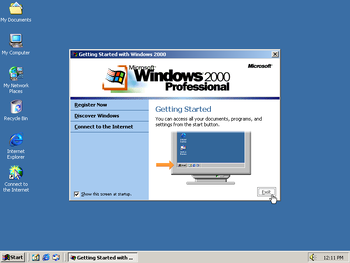
Windows 2000 is an operating system created by Microsoft, released on December 15, 1999. Support ended in September 2010. It comes in four different versions: Professional, Server, Advanced Server, and Datacenter Server.
Running on CollabVM
Windows 2000 works fine as a VM for CollabVM. Since it is slightly outdated, a user may not be able to install certain modern programs. However, you can follow a guide to run modern Chrome & Firefox on Windows 2000.
Recommended version: Windows 2000 Professional with Service Pack 4
Starting up
These instructions apply to both the Desktop and Server versions.
QEMU
Pre-installation
Make a qcow2 image (or a raw image if you want) by typing
qemu-img create -f qcow2 win2000.img 5G
5G can be replaced with however big you want the hard drive to be (with G standing for Gigabytes). Windows 2000 is not a heavy OS and requires about 1 GB of minimum space. 5G is a good enough size although 10G should be used if you want your VM to have a few programs pre-installed.
When that's done, run the following command:
qemu-system-i386 -hda win2000.img -cdrom win2000_iso_name.iso -boot d -enable-kvm -cpu host -m 256 -vga cirrus -net nic,model=pcnet -net user -usbdevice tablet -localtime
Or if running without root or virtualization:
qemu-system-i386 -hda win2000.img -cdrom win2000_iso_name.iso -boot d -cpu pentium3 -m 256 -vga cirrus -net nic,model=pcnet -net user -usbdevice tablet -localtime
After installation
qemu-system-i386 -hda win2000.img-boot c -enable-kvm -cpu host -m 256 -vga cirrus -net nic,model=pcnet -net user -usbdevice tablet -localtime
Or if running without root or virtualization:
qemu-system-i386 -hda win2000.img -boot c -cpu pentium3 -m 256 -vga cirrus -net nic,model=pcnet -net user -usbdevice tablet -localtime
Setting up your VM
After logging in for the first time, it is recommended to go through gpedit.msc and manage some policies. If you have an AD (Active Directory) server, you can hook up your VM to that and manage policies there. If you want, you can also "debloat" the OS making it run slightly faster, though, versions earlier than 8.1 are not as bad.