CollabVM Server 1.x/Admin Panel
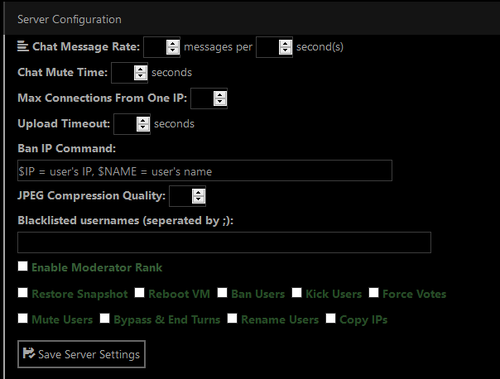
The Admin Panel lets you configure nearly everything in CollabVM.
From here, you can delete, create, and add virtual machines, as well as remotely manage them and change many settings in the server configuration. Be careful giving your admin panel to other users, because like all admin panels, it can be used as a weapon of mass destruction if used maliciously.
This page will document all the features found in the Admin Panel.
How to access it
To access the Admin Panel, you can go to http://127.0.0.1:(collab-vm-server port)/admin/ (replace 127.0.0.1 with your IP address if needed). If you are running on an older version of CVM Server (older than 1.2.9) you will need to edit the admin.min.js file.
By default, the admin password is collabvm. It is recommended to change this immediately, since it is highly insecure (any password we put on here by default would be insecure, no matter the complexity).
Admin Panel Options
Server Config
Chat Message Rate
- Default value: 4 messages per 3 seconds
This is the built in anti-spam feature CollabVM has. By default it allows you to send 4 messages in 3 seconds before muting for 30 seconds.
If you want to disable the anti-spam, set this value to 0. Admins can bypass the anti-spam completely.
Chat Mute Time
- Default value: 30 seconds
If a user spams above the values set in "Chat Message Rate", they will be muted for however many seconds you specify in here. For example, if you set this to 60, a user who spammed the chat would be muted for 60 seconds (1 minute).
Max Connections From One IP
- Default value: 5 connections
To prevent users from racking up turns, the server has a built-in feature that denies connections from users with too many connections open. So, if this is set to 3, you can only connect to the VM 3 times per one IP address.
If you want users to be able to open infinite connections, set this to 0.
Upload Timeout
- Default value: 120 seconds
If you are using a CollabVM Agent you can set the timeout for file uploads here.
Ban IP Command
- Default value: (none)
If you want to be able to use the "Ban User" button on the VMs, you will have to add in a Ban IP command.
Example commands:
- BSD: pfctl -t blockedips -T add $IP
- Linux: iptables -A INPUT -s $IP -j DROP
- Linux (with ipset): ipset add blockedips $IP
- Windows Vista/Server 2008 and up: netsh advfirewall firewall add rule name=\"CollabVM Block - $NAME - $IP\" dir=in interface=any action=block remoteip=$IP/32 (the backslashes is because of rapidjson)
JPEG Compression Quality
- Default value: 75 (percent)
If you are using the JPEG build of the server (you will not see this if you're using the PNG build), you can set the compression quality. It is not recommended to set it below 30, and the text will become unreadable at very low levels.
Blacklisted usernames
- Default value: (none)
To prevent impersonation of other users, you can add a blacklist of usernames. Moderators and Admins are able to bypass this, so it is recommended to add a list of moderators and admin usernames. To add usernames, you simply do this:
Username1;Username2
Enable Moderator Rank
- Default value: false
This will enable the "moderator" rank on your server. Moderators are similar to admins, except they have a green username and can be limited in what they can do (by default, admins have all permissions).
Moderator permissions
Administrators also have "VM Monitor" when logged in as admin on the VM
Restore Snapshot
This permission allows to forcibly restore the virtual machine (as if a vote reset passed) to its original state.
Reboot VM
This permission allows to forcibly restart the virtual machine.
Ban Users
This permission allows to ban users (this will only work if a Ban IP Command has been set).
Kick Users
This permission allows to kick users.
Force Votes
This permission allows to force vote resets to either pass or fail, regardless of the current vote.
Mute Users
This permission allows to mute users - it can be a temporary (whatever's specified in "Chat Mute Time") or permanent mute.
Bypass & End Turns
This permission allows to bypass (allows you to shoto at the top of the turn queue, ending the current turn) and end turns, as well as clear the turn queue.
Rename Users
This permission allows to forcibly rename users.
Copy IPs
This permission allows to copy IP addresses.
Server Passwords
Change Master Password
- Default value: collabvm
This is the password you will use to login as an admin and login to the admin panel in CollabVM. By default the password is collabvm. CHANGE IT IMMEDIATELY!!! The default password is EXTREMELY insecure!
Change Moderator Password
- Default value: cvmmod
This is the password you will use to login as a moderator. By default the password is cvmmod. Once again you will want to change this immediately if you have the mod rank enabled.
New VM Settings
Auto Start
- Default value: false
If you want the VM to start when your server starts up, enable this.
URL Name
- Default value: (none)
The URL name is what your VM's internal name will be. Most people will leave this as something like "win7", "win10", "debian", etc.
Display Name
- Default value: (none)
This is what will display when people see your VM in a list, so make it something descriptive - for example, "Windows 7 Professional x64 SP1"
MOTD (Only in yellows111's CollabVM web app)
- Default value: (none)
This is the message that you will see when you join a VM. This can be anything.
VNC Address
- Default value: 127.0.0.1
The VNC IP Address. It is highly recommended to keep this as 127.0.0.1.
VNC Port
- Default value: 5900
The VNC Port. You should only need to change this if you are already running a VNC Server on 5900 or you are running multiple VMs. If you are, selecting the input box and pressing the up arrow should work fine.
QMP Socket Type
- Default value: Local
The QMP Socket Type. You should normally not have to touch this.
QMP Address
- Default value: localhost
The QMP Address. You should normally not have to touch this.
QMP Port
- Default value: 5800
The QMP Port. You should normally not have to touch this.
Max Guacamole/QMP Connection Attempts
- Default value: 5
If your server has a lot of stuff running, has a slow CPU, or low memory, it might take a bit for QEMU to actually start. You can configure the maximum attempts here.
Hypervisor
- Default value: QEMU
Right now, the only working hypervisor is QEMU, so there's nothing to change.
Start Command
- Default value: (none)
The start command for your VM goes here. An example:
qemu-system-i386 -m 1G -usb -device usb-tablet -nographic
Snapshot Mode
- Default value: off
The "Snapshot Mode" is required if you want to use Vote Resets. After you install your VM, you should set this to "Hard Drive Snapshots" otherwise all changes made to the VM will be permanent.
Restore After Shutdown
- Default value: false
If you want your VM to restore after it is shut down, you can enable this option. It is recommended to use Vote Resets instead.
Turns Enabled
- Default value: false
If you want turns to be enabled, check this box.
Turn Time
- Default value: 20 seconds
How long you want each users turn to last. i.e. If you want turns to last 18 seconds, set this number to 18.
Votes Enabled
- Default value: false
If you want vote for resets to be enabled, check this box. Note that the Snapshot Mode must be set to "Hard Drive Snapshots" for this to work.
Vote Time
- Default value: 60 seconds
Determines how long each vote reset should last.
Vote Cooldown
- Default value: 120 seconds
Determines how long it takes before another vote for reset can begin.