How to install Windows NT on MIPS in QEMU
< Windows NT 4.0 | Windows 2000 >
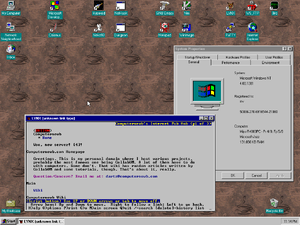
Windows NT 4, along with Windows NT 3.51 and 3.5, can successfully run and install in QEMU's MIPS emulation. Windows NT 3.1 BSODs on setup, so it is not installable. Service Pack 1 was the last supported service pack on MIPS Windows NT 4. Currently, the PowerPC and Alpha ports of Windows NT 3.x & 4 do not run, though there is a currently active project to run PowerPC NT 4 on QEMU.
While these instructions are for NT 4, they will work the same for NT 3.51 and NT 3.5.
Notes
While it is very cool to see and play with a non x86 Windows environment, it's not very usable - programs made for x86 Windows NT do not run without wx86, and there were virtually no commercial products made for Windows NT 4 MIPS. So, it is really more of a curiosity than a usable OS.
There are no USB 1.1 drivers for Windows NT 4 MIPS, so proper mouse alignment is impossible, but is not a big deal. The bigger deal comes from the insane memory leaks that QEMU MIPS has when formatting the system partition. This memory leak is actually enough to bring a server with even 64 GB of RAM down to its knees in a matter of seconds. Once you are booted into the OS, the memory leaks are no longer present. (UPDATE: This was fixed in QEMU 2.9.0. If you want to use this, use QEMU 2.9.0 or above.)
Starting up
First, download the following file and extract it somewhere: http://web.archive.org/web/20150809205748if_/http://hpoussineau.free.fr/qemu/firmware/magnum-4000/setup.zip
One of the files will be called NTPROM.RAW. Rename this to mipsel_bios.bin.
Open a command prompt and run the following command to create the disk image:
qemu-img create -f qcow2 ntmips.img 2G
The Magnum machine doesn't support more than 2 GB of space, so don't go over this.
Next, start QEMU with the following command:
qemu-system-mips64el -hda ntmips.img -M magnum -nic user,model=dp83932 -cdrom win_nt_4_iso.iso -m 128 -global ds1225y.filename=nvram
We set the memory to 128 MB of RAM since this is the most supported by the Magnum machine. Only 128 and 64 are valid values (it won't boot with any others).
Installation
When you start the machine a problem you'll likely notice is that the date is set to the year 2033. The clock also might be set to "8:85:00", or something similar. This is a bug in the emulation that can be easily fixed. There are two ways to fix it - the first is to add something like -rtc "base=1995-07-08T11:12:13,clock=vm" to the QEMU command line. The second is to go to "Initialize system", "Set time", and set the proper date. An important note: If you don't properly set the clock, Windows NT will claim the date is invalid and set it to January 1, 1601 at 12:00 AM.
Now we'll set the environment variables. Choose the following variables:
- Select monitor resolution: 1024x768 or 1280x1024
- Select floppy size: 3.5 1.44 M
- Is there a second floppy: No
- Enter SCSI Host ID (0 - 7): 7
Next, set the default environment to "Scsi hard disk".
Check the ethernet address if you want internet. Return to main menu.
Hit "Exit".
Now when it restarts, hit "Run a Program".
Type the following in: cd:\mips\arcinst
This sets up our system partition and sets up the boot loader. THIS is where the memory leak happens (on QEMU 2.8 and below), but you really don't need anything big for this, just make a 5 MB partition to get it done as fast as possible.
When we're done with that, exit and run the following: cd:\mips\setupldr
From then on, it installs pretty much exactly like x86 NT. It's pretty straightforward. Skip the disk scan, go through the setup, and congratulations, you'll have a working NT MIPS environment!
Software
Windows NT 4 MIPS, surprisingly, has quite a bit of software ported over to it. Below are links to ported softwares and original software designed for the system.
| Browsers | Editors | Userlands | Clients | Games | Misc |
|---|---|---|---|---|---|
| Lynx | Metapad | Yori | 0irc | Hyperoid | WinImage |
| Internet Explorer 3.01 | Vim | C shell (demo) | PuTTY | Quake1 | Psych |
| vi | QuakeWorld | wx86 | |||
| mep | Neko98 | Resource Kit | |||
| GNU Emacs | Dungeon | unzip | |||
| NetHack | aclock | ||||
| gzip | |||||
| tar | |||||
| Dependency Walker |
Some of the download links don't work, you'll need to right click the link and click "Save link as..."
This is due to a recent change in policy in browsers such as Chrome regarding HTTP links