How to install Windows 1.x-2.x in QEMU
< Table of Contents | Windows 3.1 >
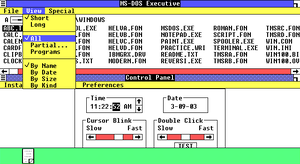

This page details how to install Windows 1.01 and Windows 2.11 in QEMU. Windows 1.0 is an operating system created by Microsoft, released on November 20, 1985. It was the first major release of Microsoft Windows and introduced some features and programs still present in Windows today.
Windows 2.0 was released on December 9, 1987, and was the second major release of Windows. It added overlapping windows and protected mode to Windows, among other things. Support for both operating systems ended in December 2001, making Windows 1.01 the longest outright supported version of Windows.
Windows 1.x
Prerequisites
QEMU
You'll need QEMU installed.
MS-DOS
Windows 1 is not its own OS like Windows NT is, and depends on MS-DOS. So you'll need to install MS-DOS or FreeDOS before you can use it. It is most stable on MS-DOS 3.30, but it can run on MS-DOS 6.22, FreeDOS, and others if you use setver. For a tutorial on how to install MS-DOS 3.30, see this page.
Windows 1.01
Obviously, you'll need Windows 1. Download it from WinWorldPC. Any version will work, but 1.01 is the most widely used. Windows 1.03 is more compatible with international keyboards.
Setting up
The mouse doesn't work properly unless you use a driver from Windows 2.03 (even though Windows 1.04 includes an IBM Mouse driver, and QEMU can emulate it with the "-serial msmouse" option, it doesn't seem to work with Windows 1.) To get the mouse to work, copy a mouse.drv from a Windows 2 installation and place it into your Windows 1 installation. A zip containing this driver is available from WinWorldPC.
Make a disk image by opening the Terminal (or Command Prompt) and typing this:
qemu-img create -f qcow2 DOS.img 32M
32M can be replaced with however big you want the hard drive to be (with M standing for Megabytes). Windows 1.01 is an extremely old OS and is so small it can actually be configured to run off a 1.44 MB floppy, so space is of no concern.
After installing DOS, start QEMU like this:
qemu-system-i386 -m 1M -hda DOS.img -net none -vga std -name "Windows 1.0 (x86)" -monitor stdio -display sdl -rtc base=localtime
Switch to the Windows 1.01 floppy by running a command similar to the following in the QEMU console:
change floppy0 /path/to/floppy.img
The install is extremely simple and will ask you questions. Answer the following:
- Keyboard: United States - (unless you're using non-QWERTY keyboard)
- Mouse: Microsoft Mouse (Bus/Serial)
- Graphics: EGA (more than 64K) with Enhanced Color Display
- No printer device
Proceed with the file copying, change the floppies when it asks. It should go extremely quick, and, if all goes well, boot right into Windows 1.
Software
While it's interesting to see the first version of Windows, there's not much in terms of usability - not much commercial software for it exists (although some interesting gems do exist). Thanks to the efforts of Nathan from ToastyTech, a lot of Windows 1 software has been preserved. (For the links, you may need to right click the link and click "Save link as..." to save the files. This is due to a recent change in policy in browsers such as Chrome regarding HTTP links.)
- WineMine (minesweeper)
- Balance of Power (roleplaying game)
- Aldus PageMaker
- In-A-Vision
- Micrografx Draw
- PC Paintbrush (Windows 3.x paintbrush for Windows 1)
- More may be found on this page
Windows 2.x
Prerequisites
QEMU
You'll need QEMU installed.
Windows 2
Download it from WinWorldPC. Windows 2.11/386 is recommended, but any version will work.
MS-DOS
Windows 2 depends on MS-DOS, so you'll need to install MS-DOS or FreeDOS before you can use it. It is most stable on MS-DOS 3.30, but it can run on MS-DOS 6.22, FreeDOS, and others if you use setver. For a tutorial on how to install MS-DOS 3.30, see this page.
Setting up
Make a disk image by opening the Terminal (or Command Prompt) and typing this:
qemu-img create -f qcow2 DOS.img 32M
32M can be replaced with however big you want the hard drive to be (with M standing for Megabytes). Windows 2 is an extremely old OS so space should be of no concern.
After installing DOS, start QEMU up:
qemu-system-i386 -m 1M -hda DOS.img -net none -vga std -name "Windows 2.0 (x86)" -monitor stdio -display sdl -rtc base=localtime
Switch to the Windows 2.x floppy by running a command similar to the following in the QEMU console:
change floppy0 /path/to/floppy.img
The setup will ask you questions about your PC, so answer the following:
- Computer: IBM AT (or 100% compatible)
- Make sure the display adapter is set to "VGA", keyboard is set to "United States keyboard" (unless you're in Europe or want to use another keyboard), and the mouse is set to "Microsoft Mouse (Bus or Serial)".
- If you want to use the high memory area and you're on a DOS version newer than 5.0, edit
config.sys, remove the "DOS=HIGH" line and restart the system. - Press E to set extended memory to available
- "C" to Continue Setup and skip installing the printer
- Set your country
- Finish off the rest of the setup
- And finally, enjoy!
Software
Windows 2.x is much more interesting than Windows 1 in terms of software. Notably, the first version of Microsoft Word and Excel was released on this OS, as well as Corel Draw and a few other programs. There is also a Paintbrush tool which was later used by Microsoft in Windows 3.0. (For some of the links, you may need to right click the link and click "Save link as..." to save the files. This is due to a recent change in policy in browsers such as Chrome regarding HTTP links.)