VMWare Workstation: Difference between revisions
No edit summary |
(No difference)
|
Revision as of 05:50, 12 March 2022
VMWare Workstation is a proprietary hypervisor software that runs on 64-bit editions of Windows and Linux. Unlike QEMU and VirtualBox, it does not run on 32-bit operating systems (although previous versions did run on x86 operating systems) and is closed source. It also requires a license to use. (VMWare Player does not require a license but is somewhat limited). However, it is more powerful than QEMU and VirtualBox, being capable of running graphically intense programs and even video games. It can run several operating systems including Windows, Linux, BSD, Solaris, OS/2, eComStation, Novell NetWare, Mac OS, and limited support for Windows 9x, MS-DOS and Windows 3.1.
VMWare Workstation is recommended if you are hosting Windows 95, eComStation, or modern MacOS. Note that you will not be able to hear audio on VMs hosted through VMWare Workstation unlike VirtualBox and QEMU VMs due to the lack of support for the VNC audio extension.
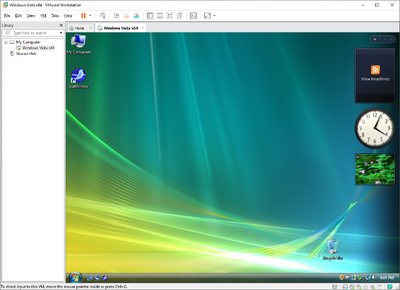
Running on CollabVM
Hosting on CollabVM 3.0
Support for VMware VMs in CollabVM Server 3.0 is not out yet.
Hosting on CollabVM 2.0
- Create a VM and install an OS.
- Right click on the VM you want to host and choose "Settings".
- Click on "Options", and click "VNC Connections".
- Check the "Enable VNC connections" box. The port can be whatever.
- Start the VM and take a snapshot. Shut down the VM when its done.
- Add
C:\Program Files (x86)\VMware\VMware Workstation\vmrun.exeto PATH if you are on Windows - Open the CollabVM Admin Panel.
- Click on "New VM".
- Fill in the following information:
- The VM name, description, OS, RAM and Disk Space, etc.
- Set the Start Command to:
vmrun start /path/to/vmx/file - Set the Stop Command to:
vmrun stop /path/to/vmx/file - Set the Restart Command to:
vmrun revertToSnapshot /path/to/vmx/file Snapshot name here - Make sure the Protocol is set to "VNC".
- Make sure to enable "Run Start command when Guacamole disconnects"
- Add the following Guacamole Connection Parameters:
- Add "hostname", and set the value to the IP or domain the VM is being hosted on -
localhostshould work fine. - Add "port", use
5900if you didn't change the port.
- Add "hostname", and set the value to the IP or domain the VM is being hosted on -
- Verify the information is correct, then start the VM.
Hosting on CollabVM 1.2
CollabVM Server 1.x does not support running VMWare VMs at all. However it is possible to run VMWare VMs through this guide, but it is unsupported.