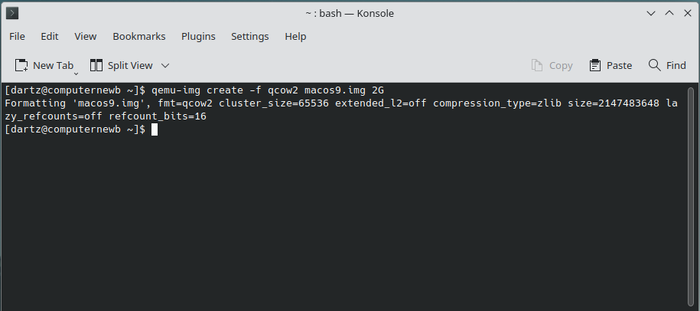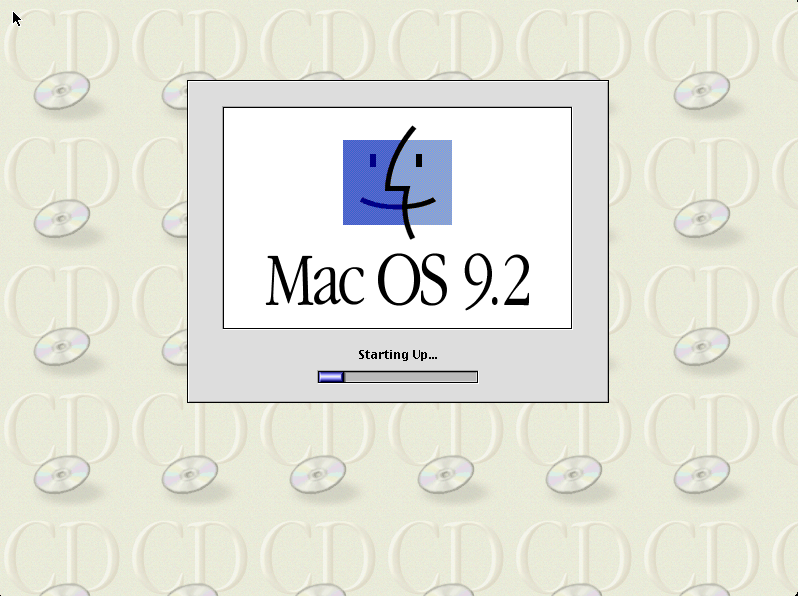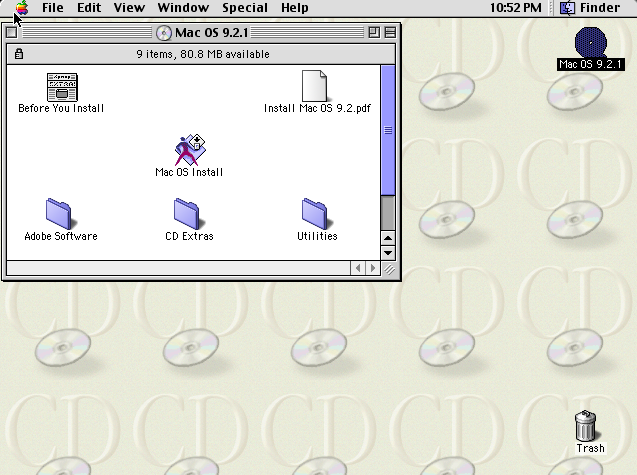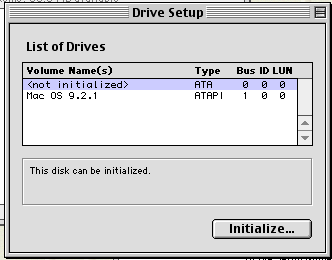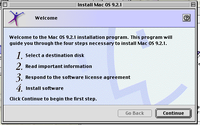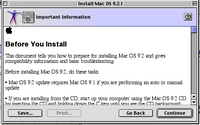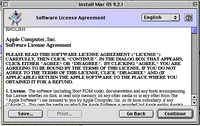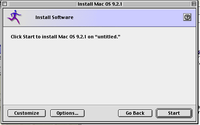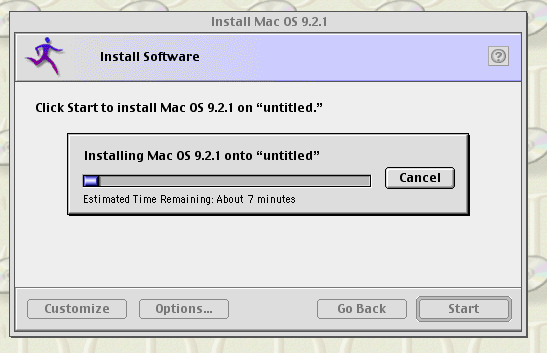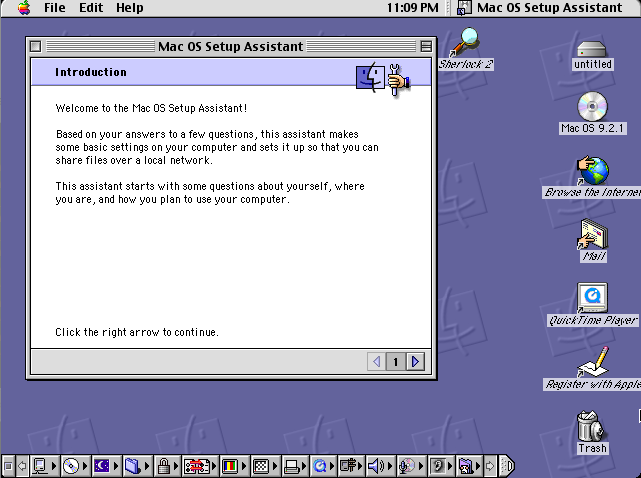QEMU/Guests/Mac OS 9: Difference between revisions
No edit summary |
|||
| Line 27: | Line 27: | ||
<pre>qemu-system-ppc -M mac99 -m 512 -hda macos9.img -cdrom /path/to/macos-9-cd.iso -netdev user,id=mynet -device sungem,netdev=mynet -device usb-mouse -device usb-kbd -boot d</pre> |
<pre>qemu-system-ppc -M mac99 -m 512 -hda macos9.img -cdrom /path/to/macos-9-cd.iso -netdev user,id=mynet -device sungem,netdev=mynet -device usb-mouse -device usb-kbd -boot d</pre> |
||
A breakdown of this command: <code>qemu-system-ppc</code> is the name of the QEMU emulator, of course. <code>-M mac99</code> tells it to emulate a "Mac99" model (which is a G4 Mac). QEMU also supports a Beige PowerMac G3. You can type <code>-M ?</code> for a full list. <code>-m 512</code> adds 512 MB of RAM to the machine. The system becomes |
A breakdown of this command: <code>qemu-system-ppc</code> is the name of the QEMU emulator, of course. <code>-M mac99</code> tells it to emulate a "Mac99" model (which is a G4 Mac). QEMU also supports a Beige PowerMac G3. You can type <code>-M ?</code> for a full list. <code>-m 512</code> adds 512 MB of RAM to the machine. The system becomes really unstable with more than 1 GB of RAM so I recommend setting this to about 896 MB (the maximum supported by Mac OS 9) at most. <code>-hda macos9.img</code> is the hard drive. <code>-cdrom /path/to/macos-9-cd.iso</code> adds a CDrom drive, which needs to be changed to point to the Mac OS ISO. <code>-netdev user,id=mynet</code> adds a virtual "user" network and sets up some network configuration. It'll also attach to your host's LAN. <code>-device sungem,netdev=mynet</code> adds a virtual NIC (in this case, a SunGEM network card) and assigns it to the virtual network specified before. <code>-device usb-mouse</code> and <code>-device usb-kbd</code> add a USB mouse and keyboard which will allow for much better input (especially if you are hosting this on [[CollabVM]]). And finally, <code>-boot d</code> tells the machine to boot from the CD-ROM drive. |
||
If you are installing Mac OS 9.0 or 9.1, you will also need to add <code>-cpu G3</code> to the flags for it to work. |
If you are installing Mac OS 9.0 or 9.1, you will also need to add <code>-cpu G3</code> to the flags for it to work. |
||
| Line 75: | Line 75: | ||
===Sound=== |
===Sound=== |
||
Unfortunately, the stock QEMU does not come with proper sound drivers. We will need to build a fork of QEMU that comes with the sound card drivers. This section will be technically advanced and is only recommended for more |
|||
experienced users. The instructions may change depending on your OS. |
|||
====Compiling on macOS==== |
|||
First things first, this requires Homebrew. If you don't have it, install it by following the guide [https://brew.sh/ on the official website]. |
|||
Clone the source code tree onto your hard drive like so: |
|||
<pre>git clone --recursive -b screamer https://github.com/mcayland/qemu.git qemu-screamer |
|||
cd qemu-screamer/</pre> |
|||
Then, install all the build dependencies through Homebrew: |
|||
<pre>brew install libffi gettext glib pkg-config autoconf automake pixman ninja meson gnutls jpeg libpng libslirp libssh libusb lzo ncurses nettle snappy vde</pre> |
|||
Now, <code>cd</code> into the folder. We are going to configure the build. We are only going to compile the PowerPC version of QEMU to save time, though if you want to build every version of QEMU, just remove the <code>--target-list="ppc-softmmu"</code> flag from the very end. Execute the following command: |
|||
<pre>PKG_CONFIG_PATH="$(brew --prefix)/opt/ncurses/lib/pkgconfig" ./configure --target-list="ppc-softmmu"</pre> |
|||
Finally, build QEMU: |
|||
<pre>cd build/ |
|||
make -j$(sysctl -n hw.ncpu) |
|||
</pre> |
|||
Afterwards, you'll find the proper <code>qemu-system-ppc</code> in the <code>build/</code> folder. |
|||
Revision as of 23:35, 2 April 2023

Mac OS 9 is an operating system created and released by Apple in October of 1999. This was the final release in the classic Mac OS series. The OS was famously discontinued in 2002 with a mock funeral by Steve Jobs at the Apple Worldwide Developers Conference.
This article will describe in detail how to install Mac OS 9.2 with mouse drivers, sound, networking, and graphics. This tutorial should work with Mac OS 9.0 and 9.1 (which needs an additional flag; more details below).
Before you start
Versions of Mac OS prior to 10.4 (Tiger) did not run on x86 hardware. Instead, it used a PowerPC CPU. Because of this, it's not possible to run this OS with KVM, so we'll need to use pure software emulation, which may be a little slow but shouldn't be agonizing if you're on a newer PC.
You can grab a Mac OS 9.2.1 ISO from WinWorldPC.
Installation
Pre-installation
As always, the first thing we want to do is create the hard disk image by opening the Terminal or Command Prompt and typing this:
qemu-img create -f qcow2 macos9.img 2G
See this page for more information on how this command works.
You should see an output like this:
Now we're ready to go.
Installation
Now, we'll start QEMU like this:
qemu-system-ppc -M mac99 -m 512 -hda macos9.img -cdrom /path/to/macos-9-cd.iso -netdev user,id=mynet -device sungem,netdev=mynet -device usb-mouse -device usb-kbd -boot d
A breakdown of this command: qemu-system-ppc is the name of the QEMU emulator, of course. -M mac99 tells it to emulate a "Mac99" model (which is a G4 Mac). QEMU also supports a Beige PowerMac G3. You can type -M ? for a full list. -m 512 adds 512 MB of RAM to the machine. The system becomes really unstable with more than 1 GB of RAM so I recommend setting this to about 896 MB (the maximum supported by Mac OS 9) at most. -hda macos9.img is the hard drive. -cdrom /path/to/macos-9-cd.iso adds a CDrom drive, which needs to be changed to point to the Mac OS ISO. -netdev user,id=mynet adds a virtual "user" network and sets up some network configuration. It'll also attach to your host's LAN. -device sungem,netdev=mynet adds a virtual NIC (in this case, a SunGEM network card) and assigns it to the virtual network specified before. -device usb-mouse and -device usb-kbd add a USB mouse and keyboard which will allow for much better input (especially if you are hosting this on CollabVM). And finally, -boot d tells the machine to boot from the CD-ROM drive.
If you are installing Mac OS 9.0 or 9.1, you will also need to add -cpu G3 to the flags for it to work.
With all that in mind, we are now ready to start.
When you start QEMU, you should see a yellow screen with some details like this:
The system should begin starting up after a few seconds:
It usually takes around a minute to start, but if you're on a slower/older machine it may take several minutes. When it's done it should drop you into a live Mac OS 9 environment like this:
Click the "Utilities" folder. Open the "Drive Setup" utility and initialize the volume (labeled <not initialized>).
It'll warn you that it will destroy all data on the volumes. Click Initialize and proceed. It will partition the disk, and then we can proceed with the installation. Go back to the root CD folder and click "Install Mac OS 9.2.1" (or whatever version). Click Continue, make sure the Destination Disk is the one you just initialized, accept the software license agreement, and click "Start" to begin the installation.
The system will now install. It will give an ETA of about 7 minutes usually but it might take longer to actually install. Just sit back, let it do its thing, go watch some YouTube videos or something while it does this.
When it's done installing you will get a message box asking if you want to exit or continue to install other software. Choose "Continue" and close out of QEMU (press Ctrl+ALT+G to release the mouse grab). Change the -boot d flag to -boot c so that it boots to the new image, like so:
qemu-system-ppc -M mac99 -m 512 -hda macos9.img -netdev user,id=mynet -device sungem,netdev=mynet -device usb-mouse -device usb-kbd -boot c
You may also remove the CD rom if you want. You will see the same yellow boot screen as before, and if all went well, you should see this (you may have to jiggle your mouse a bit to make it actually load):
And if all went well, you should be in the desktop! Hooray!
You may have a "Setup Assistant" appear. You can go through and set everything up or close it, it doesn't matter much, though it will help you set up some basic network functions like shared folders and the like, so I recommend it. It's a very simple wizard.
Software
Mac OS 9 had lots of software released for it back in the day, and fortunately, a lot of it was preserved thanks to the efforts of Macintosh Garden and the Internet Archive. Pretty much every major software for OS 9 is on Macintosh Garden, so I recommend checking that one out first. At the end of this tutorial I'll list some useful software.
Sound
Unfortunately, the stock QEMU does not come with proper sound drivers. We will need to build a fork of QEMU that comes with the sound card drivers. This section will be technically advanced and is only recommended for more experienced users. The instructions may change depending on your OS.
Compiling on macOS
First things first, this requires Homebrew. If you don't have it, install it by following the guide on the official website.
Clone the source code tree onto your hard drive like so:
git clone --recursive -b screamer https://github.com/mcayland/qemu.git qemu-screamer cd qemu-screamer/
Then, install all the build dependencies through Homebrew:
brew install libffi gettext glib pkg-config autoconf automake pixman ninja meson gnutls jpeg libpng libslirp libssh libusb lzo ncurses nettle snappy vde
Now, cd into the folder. We are going to configure the build. We are only going to compile the PowerPC version of QEMU to save time, though if you want to build every version of QEMU, just remove the --target-list="ppc-softmmu" flag from the very end. Execute the following command:
PKG_CONFIG_PATH="$(brew --prefix)/opt/ncurses/lib/pkgconfig" ./configure --target-list="ppc-softmmu"
Finally, build QEMU:
cd build/ make -j$(sysctl -n hw.ncpu)
Afterwards, you'll find the proper qemu-system-ppc in the build/ folder.