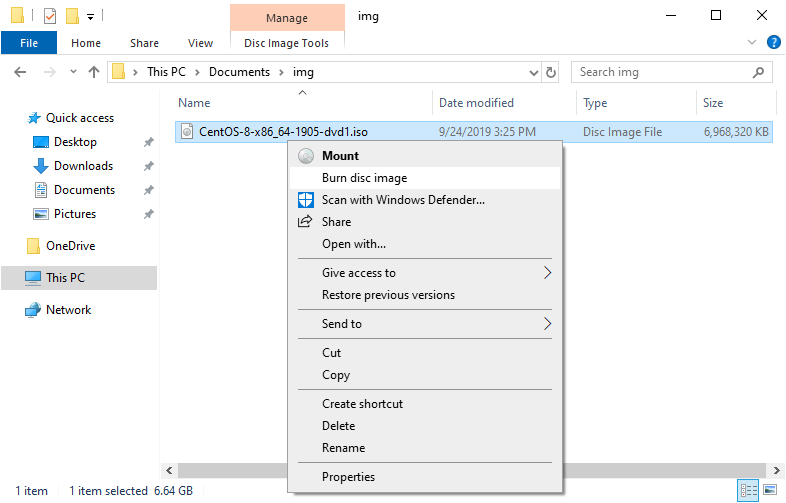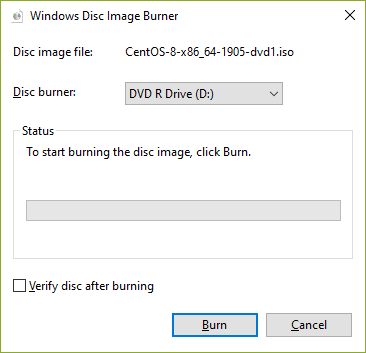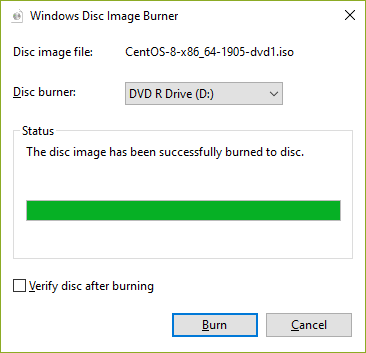How to download and burn CentOS 8 to a DVD or Flash Drive
< Table of Contents | Install CentOS 8 >
This page documents how to download CentOS 8 and burn it onto a DVD or a Flash Drive. Before continuing, make sure you have the following:
Computer specs
- 2GB of RAM
- 8GB of free space on your hard drive
If installing onto a DVD
- A DVD drive, either portable or built into the computer itself.
- A machine capable of booting from a USB DVD drive if you are using one.
- A spare DVD.
IMPORTANT: The CentOS ISO is about 6 GB, which will not fit on a standard 4.7GB DVD (although will fit on a dual 8GB DVD). If your server has an internet connection you will probably want to use the boot ISO and download everything from the internet instead.
If installing onto a Flash Drive
- A Flash Drive with at least 8GB of space, and formatted as FAT32.
- A machine capable of booting from a USB Flash Drive device.
IMPORTANT: The Flash Drive must be formatted as FAT32 when doing this. If it isn't, then it will NOT boot correctly. If your Flash Drive is >32 GB, see the page How to format a Flash Drive bigger than 32GB as FAT32 for more instructions.
If you have all of this, you're ready to go! Lets get to downloading.
Downloading the ISO
There are a few we can download the ISO for CentOS 8.
- Through a torrenting client, which is the fastest and easiest way.
- Through HTTP, from a mirror website.
Via HTTP
To grab the ISO from HTTP, a mirror site must be used. There are many mirrors around. An example of a mirror with boot and installation DVDs is here: http://mirror.mia11.us.leaseweb.net/centos/8.0.1905/isos/x86_64/
A full list of mirrors is available here: http://isoredirect.centos.org/centos/8/isos/x86_64/ For best results, choose the closest mirror to you.
Via BitTorrent
The easiest, and fastest way to get the ISO is through a BitTorrent client. My personal client of choice is Transmission, but you can use whatever you want. Popular ones are Transmission, qBitTorrent, BitTorrent and uTorrent (uTorrent is unrecommended since it spams ads everywhere).
When you have a torrent client set up, go to one of the mirror sites (for example: http://mirror.mia11.us.leaseweb.net/centos/8.0.1905/isos/x86_64/ ) and choose the .torrent file. Once you load the file, it should start downloading. Once its finished, you should keep seeding it (unless you have low bandwidth/slow internet) so others may download the file quickly as well.
Once we download the ISO its time to burn our ISO into a DVD or Flash Drive. Make sure you have read the above requirements.
Burning onto a DVD
Windows
Starting with Windows Vista, all versions come with a built-in DVD Burner called Windows Disc Image Burner which is good enough to use. If you're using XP or a modified versions of Windows without this component you may need to download Imgburn instead. The instructions will cover Windows Disc Image Burner.
- Go to your Downloads (or wherever you stored the ISO), and right click on it. Select "Burn disc image".
Verify the drive is correct and begin burning the DVD.
After finishing the burn, eject the DVD and proceed to the next page.
Linux
On Linux, many tools for burning a DVD exist.
wodim
wodim is the recommended way to burn a disc, since it comes with most distros. To begin, type in wodim --devices to list your disc drive location (in most distros, its /mnt/cdrom). Then you can burn the ISO file to the disc like this: wodim dev=/dev/cdrom -v -data ~/path_to_centos_8_iso.iso. Of course, replace /dev/cdrom with something else if this isn't applicable to you.
GNOME
For GNOME 3 desktops, a tool named "Brasero" comes packaged with the DE, and is somewhat similar to ImgBurn in terms of graphic interface.
- Much like in Windows, you can burn the DVD by right-clicking on the ISO and selecting "Burn to Disc". Click "Select a Disc" in the Image Burning Setup, and then click on your disc drive in the list. Then click "Burn" to burn the ISO to the disc.
MacOS
Disk Utility
NOTICE: This feature was removed in El Capitan (10.11), so this will only work if you're on Yosemite (10.10) or older
- Open Disk Utility.
- Click on the "Burn" icon (the one that has a nuclear symbol, of course.)
- Locate the CentOS 8 ISO file.
- Click "Burn".
Mac Finder
This feature works on El Capitan and above.
- In the Mac Finder, locate the CentOS 8 ISO file.
- Select it.
- Click the "File" menu and choose "Burn Disk Image (name) To Disc..."
- Click "Burn".
Terminal
MacOS also comes with a command-line burner. You can run this to burn an ISO to a DVD:
hdiutil burn ~/path_to_centos_8_iso.iso
Burning onto a Flash Drive
Unfortunately, the normal tool for the job (unetbootin) does not seem to work with CentOS, but thankfully there are still fairly easy methods we can use.
Fedora Media Writer
On Windows, Mac, and Linux, the tool Fedora Media Writer can do the job. Although it is designed for use with Fedora, it will also work with CentOS.
Download the tool here. When the tool is installed and starts, do the following:
- Select "Custom Image". Locate the CentOS 8 ISO.
- Make sure the right Flash Drive is selected, and click "Write to disk".
dd
dd is a very standard tool included in all Linux distributions, as well as BSD, Haiku, and nearly all Unix-like distributions. Basically if you're running a nix operating system then chances are you have this tool. To use it, insert your USB and figure out what device it is. lsblk can do this on most distros. Once you've found the drive name, run the following command:
dd if=~/path_to_centos_8_iso.iso of=/dev/sdz
of course replacing "sdz" with the drive. MAKE SURE IT IS THE RIGHT DRIVE. Also, don't install it onto /dev/sdz1, only /dev/sdz.
There also exists a port of dd to Windows, available here.