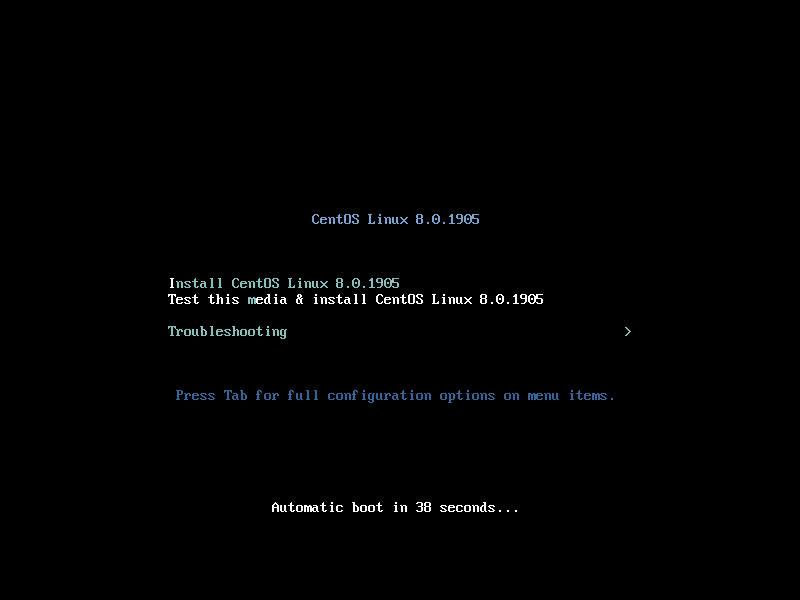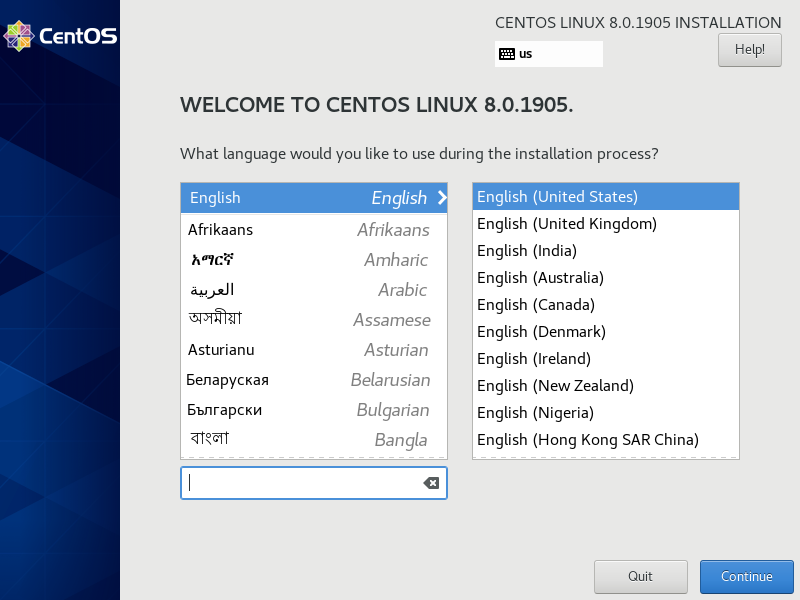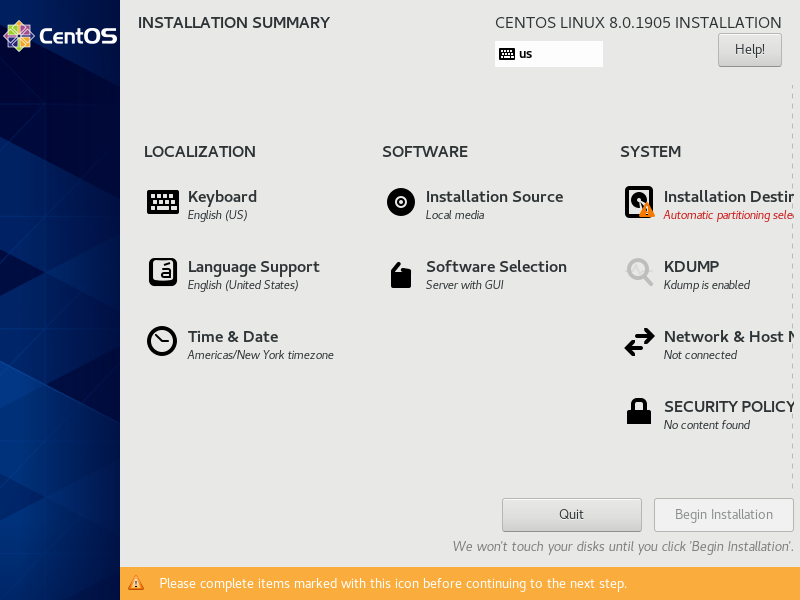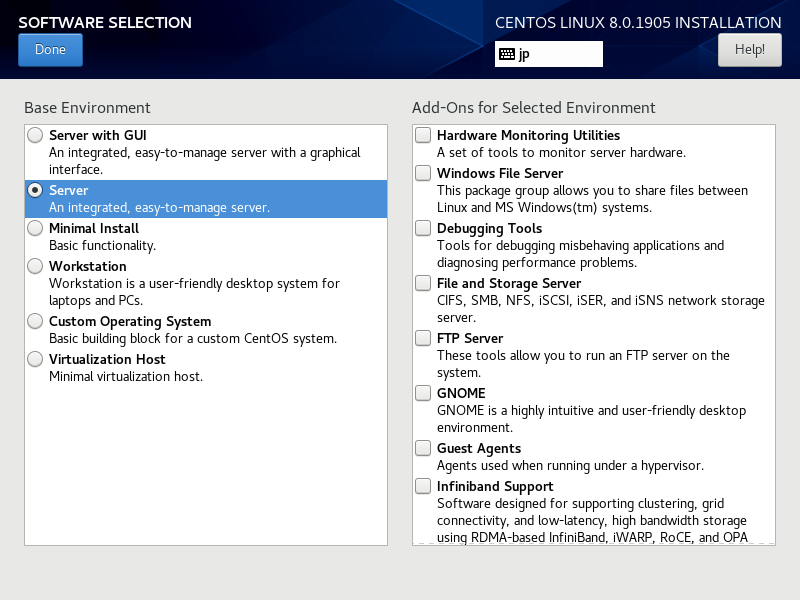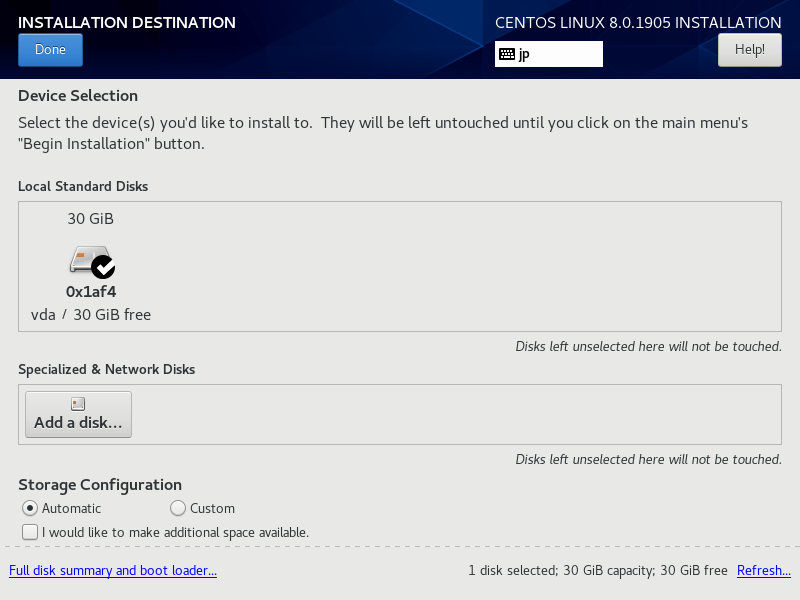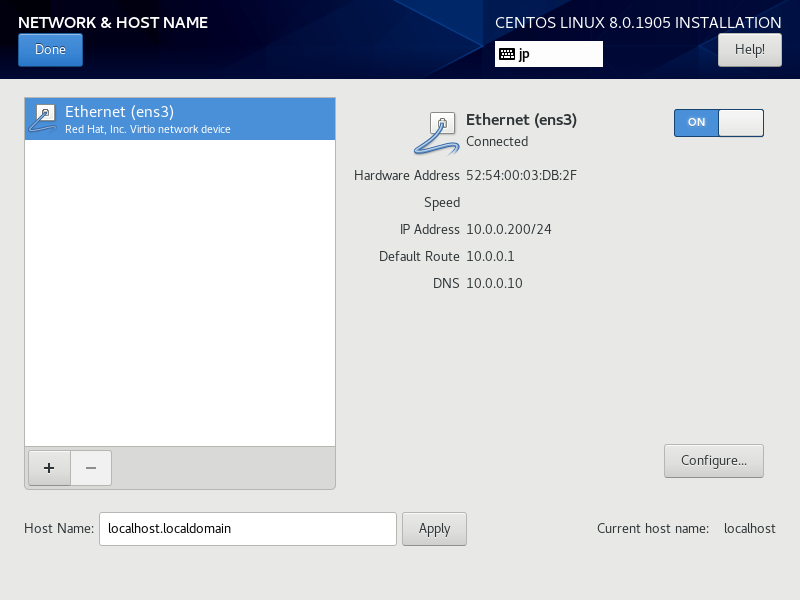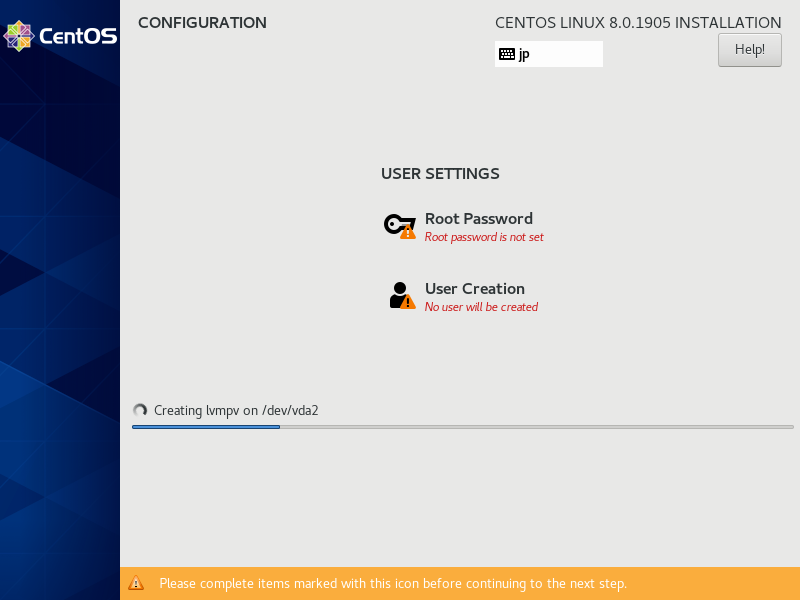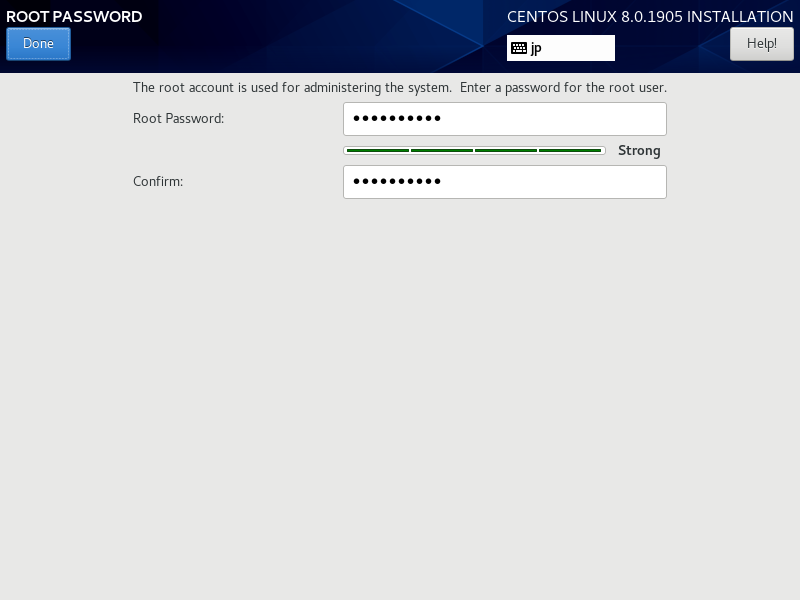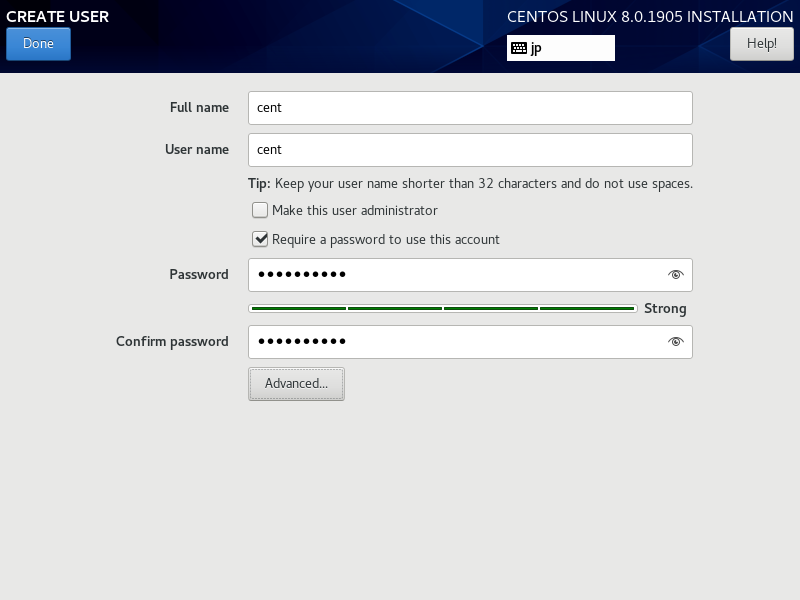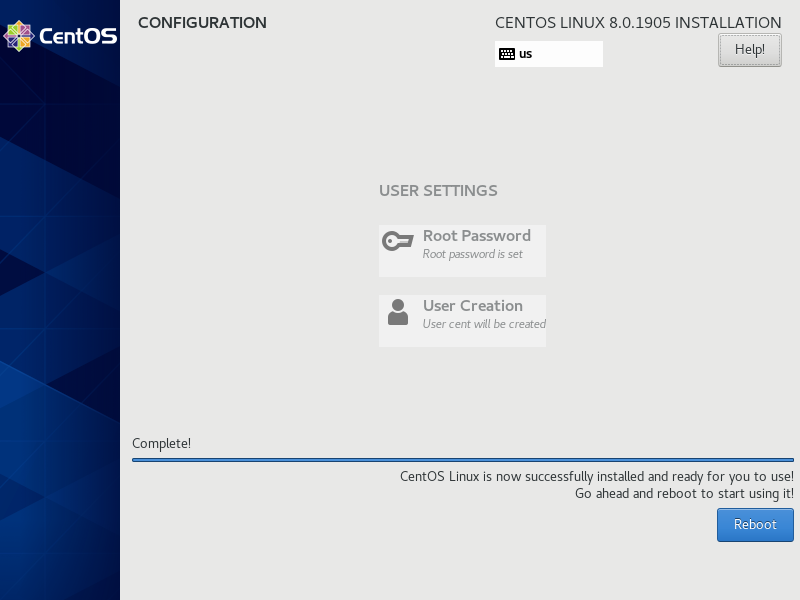How to install CentOS 8
< Download and burn CentOS 8 to a DVD or Flash Drive | Add user accounts >
Next its time to install the operating system itself. To figure out how to download and install this OS from a DVD/Flash Drive, please see the previous guide. I'll assume you are competent enough to insert a DVD/Flash Drive into a computer, but most computers will probably need you to change the boot order if an OS is already installed. You'll need to look at your motherboard's manual for instructions on this since they are all different, but they typically involve pressing a key on bootup, navigating to a menu and changing the boot order to be either your USB or DVD drive first, hard-drive second.
If your computer has it, you might also need to disable "Secure Boot".
When you first boot into CentOS 8, you'll be greeted with this screen:
You are given two options - you could either test the media and make sure its correct and install CentOS, just install CentOS, or troubleshooting. I recommend just pressing Enter here, but you can test it if you're not sure. After a few seconds, the installation screen should appear.
Here is where you will select the language for the system. The language you select here will also be the default System language if you don't change the "Language Support" setting in the next step.
Here is the screen. Before you click on "Begin Installation", you can configure some settings here - keyboard layouts, root password, software selection, etc. Here's an example of the Software Selection screen:
As you can see, you have many options - you can do a minimal install, a server install, etc. You can choose to install the GNOME Desktop Environment or use cli only - it's up to you.
Next, click on the "Installation Destination" and make sure everything is accurate.
You may need to select an installation destination hard disk. Furthermore you may want to configure some partitions - if so, you can click on "Custom" and start configuring, for example a root partition, boot partition, home partition, swap partition, etc. You can also have CentOS automatically do the partitioning for you, which is recommended if you're new to Linux or CentOS.
Next, click on the "Network & Host Name" icon and make sure everything is connected, if you want internet during installation.
Finally when you're ready to start, hit "Begin Installation". You will begin the installation.
From here, we can set the root password and create a user account, which we will do. Like before just click on "root password" and type in a password. Make sure it reaches the complexity requirements.
We create a user much in the same way:
Now we wait for the installation to finish. It might take a while depending on the speed of your connection, computer, etc.
Once its done, we're ready to go. Click "Reboot" and the machine will restart automatically. You will either boot into the GNOME Desktop login screen, or into a terminal with the following:
CentOS Linux 8 (Core) Kernel 4.18.0-80.7.1.el8_0.x86_64 on an x86_64 Activate the web console with: systemctl enable --now cockpit.socket localhost login:
Type in the username/password we set during the login, and that's it - we've installed CentOS! Yay. Now onto the fun part - configuring the server. See you in the next guide.
< Download and burn CentOS 8 to a DVD or Flash Drive | Add user accounts >