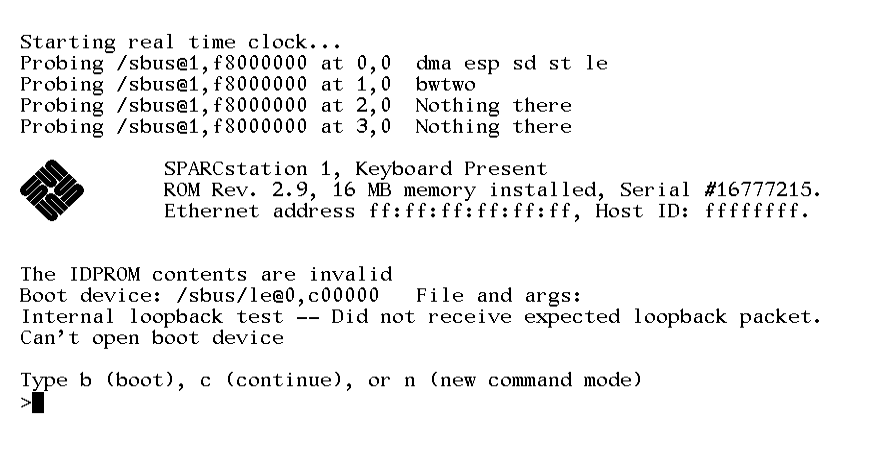Boot SPARCStation 1 in MAME
This article will detail how to boot SPARCStation 1 and install SunOS 4.1.2 in MAME.
The machine will have the following specs:
- Monochrome graphics adapter (there are others, the monochrome one works best)
- 2GB Hard Drive (real SPARCStations did not have hard drives with this big a size, nonetheless it works fine in the emulation)
- 64MB of RAM
Rough guide
The first thing you need to do is download these files and place all of them into the "roms" folder in MAME, except SunOS 4.1.2.
sun4_60.zip - https://wowroms.com/robots.txt/roms/mame/download-sun-4-3x0-clone/108220.html
bwtwo.zip - https://archive.org/download/roms-0.230_202104/bwtwo.zip
SunOS 4.1.2: https://winworldpc.com/download/7a01c38a-73c3-a9c5-b811-c3a5c28f1352/from/c3ae6ee2-8099-713d-3411-c3a6e280947e
Once that is done you should open CMD or a Linux Terminal and create a virtual hard disk like this:
chdman createhd -f -o sunos412.chd -s 2147483648
Once that's all done the first MAME boot command looks like this:
mame64 sun4_60 -window -slot1 "bwtwo" "-scsibus:0" harddisk "-scsibus:1" "" "-scsibus:6" cdrom -hard sunos412.chd -cdrom SunOS_412.iso
If you want fullscreen, remove the "-window" part.
Press b cdrom and hit enter to boot into the CD.
(will write more here later)
When you partition the disk, make sure that: Partition A is the boot partition, partition B is swap, and partitions G and H contain the majority of the disk. Make sure Partition C spans the entirety of the disk. I have no idea why you need to set it up in this way, but this is how SunOS expects it to be set up.
DON'T FORMAT THE DISK unless you several hours to kill. You only need to label the disk when its partitioned.
When you reboot into the miniroot type suninstall to start installing the OS.