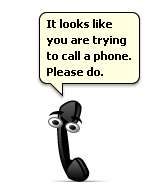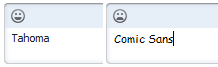Skype Commands, Easter Eggs, Bugs, and Tricks

I originally wrote this in July of 2014, when Skype 6.16 was the newest version. As such, many of these commands probably don't work anymore, but I'm putting it here for historic purposes.
Commands
Common commands which are documented on the Skype website
| Command | Description |
|---|---|
| /add [username] | Adds a contact to the group chat. For example, typing "/add john.smith1" would add john.smith1 to the chat. |
| /alertson [text] | Will highlight whatever text you feed it with a yellow background. For example, /alertson Skype will alert you if the word "Skype" appears in the chat. |
| /alertsoff | Disables all alerts |
| /clearpassword | Clears password security |
| /find [text] | Finds specific text in a chat, for instance typing /find Junk will return the first instance of "Junk" in the chat if it was said |
| /get allowlist | Returns a list of users with access to the chat |
| /get banlist | Returns a list of users banned from the chat |
| /get creator | Returns the creator of the chat |
| /get guidelines | View the chat guidelines |
| /get options | Details active options for the current chat |
| /get password_hint | Returns the password hint if one has been set |
| /get role | Returns your role in the chat |
| /get uri | Creates a URL link so others can join your chat. |
| /golive | This command starts a group call with all participants in the chat. This command can be used even when there's more than 25+ participants in the chat. |
| /info | Details number of people in the chat, and the maximum number of participants allowed. |
| /kick [username] | Kicks a user from the chat |
| /kickban [username] | Kicks and bans a user from the chat, so they can't rejoin and nobody can add them back in |
| /leave | Leaves the group chat you're in |
| /me [text] | Your name will appear followed by whatever text you write, for example if you write /me is at the beach and your name is John Smith it'll display "John Smith is at the beach". |
| /remotelogout | Signs out of all other instances except the current |
| /set allowlist [[+|-]mask] | Sets who is allowed to join the chat. For instance, if you used /set allowlist +john.smith1, it would allow john.smith1 to join |
| /set banlist [[+|-]mask] | Sets who is banned from the chat. For instance, if you used /set banlist +john.smith1, it would ban john.smith1 and they wouldn't be able to join or added. They will also be ejected if they are in the group |
| /set guidelines [text] | Sets the guidelines for the group. You can see them by typing /get guidelines. |
| /set options [[+|-flag] | Sets the options for the chat. For example, /set options -JOINING_ENABLED switches off the JOINING_ENABLED option, and /set options +JOINERS_BECOME_APPLICANTS switches on the JOINERS_BECOME_APPLICANTS setting. See the "Options" section for more flags. |
| /set password [password] | Sets a password |
| /set password_hint [password hint] | Sets a password hint |
| /setpassword [password] [password hint] | Sets a password and password hint |
| /setrole [username] [MASTER/HELPER/USER/LISTENER] | Sets a users role |
| /showplaces | List other instances where the current Skype account is logged in |
| /topic [text] | Changes the topic |
| /undoedit | Undos the edit of your message |
| /whois [username] | Provides detail about a chat member, such as their current role. |
Roles
| Command | Description |
|---|---|
| CREATOR | The person who originally created the chat will receive this role. There can only be one creator per chat and this role cannot be assigned. Creators may promote others to MASTER. |
| MASTER | Also called "chat hosts" in some versions of Skype. Masters have the same powers as CREATOR, but cannot promote others to MASTER themselves. Can kick, ban, change the topic, set the guidelines, and more. |
| HELPER | A semi-privileged member, they aren't affected by the USERS_ARE_LISTENERS option and can remove users (but not ban.) |
| USER | A regular chat member who has no special abilities. They can send messages in the group (provided USERS_ARE_LISTENERS isn't enabled) and start calls. |
| LISTENER | A read-only user, they can receive messages but can't send messages or start calls. Called "Read Only User" in Skype 3. |
| APPLICANT | A user waiting for acceptance in the chat. They can't send or receive messages until a MASTER or CREATOR approves them. Once promoted, they cannot be demoted back into an APPLICANT. |
Options
These are to be used with the /set options [[+|-flag] command.
| Command | Description |
|---|---|
| HISTORY_DISCLOSED | New users can see the conversation that took place before they joined. Limited to 500 messages or two weeks of time, whichever comes first. |
| JOINING_ENABLED | When turned off, new users can't join. This can't be turned off if any of the JOINERS_BECOME_xxx options are set and must be enabled before the JOINERS_BECOME_LISTENERS and JOINERS_BECOME_APPLICANTS options can be set. |
| JOINERS_BECOME_APPLICANTS | When turned on, new users can join but cannot send or receive messages or start calls, until approved by a MASTER or CREATOR. |
| JOINERS_BECOME_LISTENERS | When turned on, new users can join and can receive messages, but cannot send or start calls. |
| TOPIC_AND_PIC_LOCKED_FOR_USERS | When turned on, users can't change the topic or the picture. Oddly, this can be bypassed with the /topic command. |
| USERS_ARE_WRITERS | I have no idea, actually. I found this when I took off the USERS_ARE_LISTENERS from my group, but it's not documented anywhere on the Skype website. |
Uncommon commands
Commands I found while reverse engineering Skype. Most of these aren't documented anywhere.
| Command | Description |
|---|---|
| /htmlhistory | Generates an HTML file of the chat's history and opens it in a browser. This only works in Skype 3 and is removed in Skype 4. |
| /goadmin | Enters a mode called "Administration mode". Can only be used by CREATOR. Supposedly, this is meant to add a "Creator" tag next to your name, but it doesn't work. Removed in Skype 6.0. |
| /call [username] | Can call anyone even if they don't have you added as a contact. Removed in Skype 5.5? |
| /clear | Clears chat window |
| /eggy | No idea. This is supposed to be an easter egg that was removed in Skype 4, but it doesn't do anything in Skype 3. |
| /undoedit | Skype 6 and above only - reverts the last edit of a message |
| /dbghelp | Outputs a list of debug commands. As of Skype 6.16 this still lists /htmlhistory as a command even though it was removed in Skype 4. |
| /showmembers | Lists all members of a chat, along with their assigned roles. |
| /showstatus | Prints information about the current conversation, including object ID, convo ID, "consumption horizon", history date, and message count. |
| /showactivemembers | Prints out "ACTIVEMEMBERS" but doesn't seem to list anything. |
| /showname | Displays the name of the original conversation. |
| /showchatforms | Listed in the Skype strings, but returns nothing. |
| /showpendingmessages | Listed in the Skype strings, but returns nothing. |
| /info | Displays the amount of members in the chat, and the maximum number allowed. |
| /fm [text?] | Returns an error saying "" is not a valid integer value. I'm probably using it wrong. Seems to be the only command that returns an error |
| /verify | Returns a text about missing messages. No idea. |
| /fork [username(s)] | Duplicates the current group chat, leaving out contacts which are added in this command. Removed in Skype 6. |
| /showaccsel | Listed in the Skype strings, but returns nothing. |
| /showaccfocus | Listed in the Skype strings, but returns nothing. |
| /accselect | Listed in the Skype strings, but returns nothing. |
| /debug | Removed in Skype 5, not sure what it does, seems to be an early command for /dbghelp |
| /debugmsg | Listed in the Skype strings, but returns nothing. |
| /golive [token] | Opens a management window in a group conversation, which allows to handle conference calls. Not sure what the "token" is but it gives you a link that you can share with others, which allows them to join the conference. |
| /setupkey [key] [value] | Sets a "key" to a certain "value", or unsets the key if no value is given. No idea what to use this for |
| /setupkey! | Deletes the "key". |
| /set listeners [username] | Sets a user as a listener and changes the output of /showmembers. |
| /get listeners | Returns a list of listeners |
| /rsql | Listed in the Skype strings. This sends into the chat instead of returning an "invalid command" text. No idea what it's for |
| /ignore | Supposed to "ignore" others but doesn't work |
Hidden Emotes
A bunch of hidden emotes also exist.
Removed Emotes
...And a bunch of removed ones!
Bugs
Loop in Skype 4.0 for Android
In Skype 4.0 for Android, you can go to Recent -> Profile -> Recent -> Profile (etc etc...)
Easter Eggs
Cat emoticon while writing
Here's how to get a cat emoticon while writing.
- Open a chat window and talk to someone.
- Hold down at least 3 keys that aren't close to eachother (C A T will work.)
- A cat icon will appear when writing for at least 5 messages.
Break the Skype pencil
Do you hate that stupid annoying pencil when someone's writing? So do I. Here's how to break it.
- Hold down the ASD, QWE, JKL, or SDF keys on your keyboard.
- An animation of the pencil breaking in half will play.
Clippy parody
You can make a spoof of Clippy from Office 2003 appear by holding SHIFT and pressing the telephone icon. He'll go away if you hover over him. Only works in the newer versions of Skype.
Comic Sans MS Frowny Face
Apparently, Skype hates the Comic Sans MS font. If you go to Tools -> Options -> IM & SMS -> IM Appearance, click the "Change font" button, and set it to Comic Sans MS, the smiley emoticon will turn into a frowny face.
Shortcuts and tricks
Some useful shortcuts and other tricks.
Edit message
Press up on your keyboard to edit a message. You can also right click and click "edit". This was added in Skype 2.
Delete message
Right click your message and press "delete". Make sure to tick "don't ask me again" if you want to delete a bunch.
Change a contact/group/phone number name
Click on a contact you want to edit, hover over their name, and you'll see a pencil icon. Click on it and rename it to whatever.
Stop the ding
Don't want to go on "Do Not Disturb" mode but want to stop the dinging? Just go into a group and type /alerts off and you won't hear it anymore.
Remove Emoticons
Go to Tools -> Options -> IM & SMS -> IM Appearance and uncheck the "show emoticons" checkbox. You can also disable the animations by unchecking the "show animated emoticons" box.
Answer call through shortcut
Press ALT + PageUp to accept a call.