How to install Windows 10 in QEMU
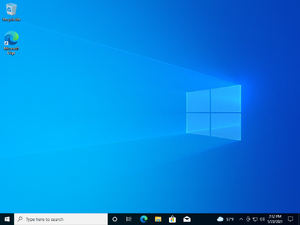
Windows 10 is an operating system created by Microsoft, released in 2015. It is the second latest Windows version, behind Windows 11.
Running on CollabVM
Windows 10 works alright, but can be somewhat slow on QEMU even with KVM turned on. Disabling and uninstalling unnecessary background applications helps fix this problem. VM 3 used to run Windows 10 but now it's gone.
Windows 10 is extremely slow without virtualization, so if you don't have root/KVM/Xen, speeds are not optimal.
Recommended version: Windows 10 Enterprise LTSB 2016
Starting up
QEMU
Pre-installation
Make a qcow2 image (or a raw image if you want) by typing
qemu-img create -f qcow2 win10.img 40G
Windows 10 requires some disk space, you can make this 20 gigabytes if you want but it is recommended to have at least 40 GB for users to install programs onto.
When that's done, run the following command:
qemu-system-x86_64 -hda win10.img -cdrom win10_iso_name.iso -boot d -enable-kvm -cpu host -m 4G -vga std -net nic,model=e1000 -net user -usbdevice tablet -localtime
Or if running without root or virtualization:
qemu-system-x86_64 -hda win10.img -cdrom win10_iso_name.iso -boot d -cpu qemu64 -m 4G -vga std -net nic,model=e1000 -net user -usbdevice tablet -localtime
4 gigabytes of memory is highly recommended for optimal performance, but you can use 2 GB if absolutely necessary. Windows 10 32-bit does boot/run on 512 MB of RAM, but it is unresponsive and virtually unusable. Keep it 4 GB at minimum.
You'll also want to uninstall unnecessary applications and disable Windows Defender, so the VM won't be really slow.
After installation
qemu-system-x86_64 -hda win10.img -boot c -enable-kvm -cpu host -m 2G -vga std -net nic,model=e1000 -net user -usbdevice tablet -localtime
Or if running without root or virtualization:
qemu-system-x86_64 -hda win10.img -boot c -cpu qemu64 -m 2G -vga std -net nic,model=e1000 -net user -usbdevice tablet -localtime