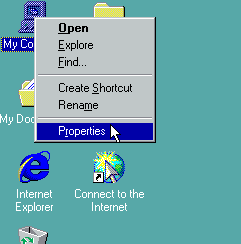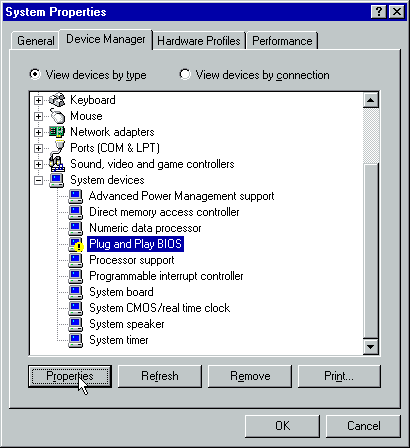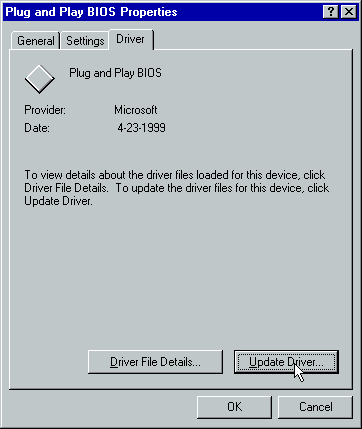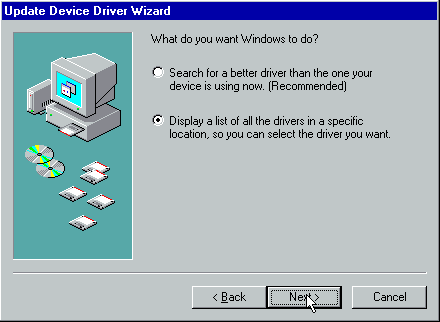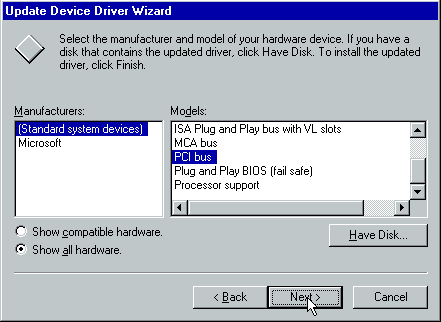Install QEMU Tablet Driver on Windows 98
Jump to navigation
Jump to search
This page documents how to install the QEMU USB Tablet Driver on Windows 98. This guide works on Windows 98 SE and should work on Windows 98 FE ("Gold") as well. Windows 98 SE will be used for this tutorial. This tutorial is confirmed to work in Windows Me but it is untested in Windows 95. This requires a PCI compatible VM - this won't work if you installed this on an ISA only machine.
- Obviously, install Windows 98 Second Edition.
- When the install has completed, click on "My Computer" and right click on the CD drive icon. Click "Explore". (If the Windows 98 SE CD was ejected, insert it again.)
- Copy the "win98" folder to the C:\ (or whatever) drive. This is needed for later.
- Right click on "My Computer". Click "Properties".
- Scroll through the System Devices until you see the "Plug and Play BIOS". It will have a yellow exclamation mark. Right click and click "Properties".
- Click on the "Driver" tab, and hit "Update Driver".
- Click on "Display a list of all the drivers in a specific location, so you can select the driver you want."
- Check "Show All Hardware".
- Select "PCI Bus".
- Hit "Next" and install the driver.
- You will suddenly have a very large amount of drivers that need to be reinstalled; this is normal. Just reinstall every one of them normally, it's pretty simple.
- You may notice that when you try to use the CD-ROM to install the drivers after the first restart, it doesn't work. This is because the CD-ROM driver is not working and needs to be reinstalled. Windows 98 will eventually reinstall it and it will function correctly afterwards, but this is why we did the 3rd step and copied the win98 folder from the CD. If you forgot this step, then it is virtually impossible to recover and you will quite likely have to reinstall, so make absolute sure to follow the third step.
- Finally you should see "QEMU USB Tablet" appear. Make sure it gets installed, and finish off the rest of the drivers.
Enjoy your smooth mouse usage on your VMs!