QEMU
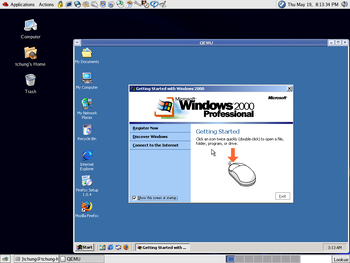
QEMU (Quick Emulator) is a free, open-source hypervisor and emulator that runs on several operating systems, including many major Linux distros, macOS, Microsoft Windows, BSD, as well as a few others.
It is capable of running pretty much all major x86 operating systems, including Windows, Linux, MS-DOS and BSD (and much more), and in addition is also capable of emulating other architectures, including ARM, MIPS, SPARC, PowerPC and MicroBlaze, there are also many forks of QEMU that add emulation of other systems like the Xbox, Z80 and Macintosh 128K.
QEMU is the only emulator supported in CollabVM 1.2. CollabVM 2.0 has a wider selection of virtualizers and emulators.
Operating modes
System emulation
System emulation mode emulates an entire computer system, including peripherals. As mentioned above, it is capable of booting practically all major operating systems. System emulation mode is very slow (although faster than Bochs, at a cost of accuracy) - it should only be used if:
- The host server does not have KVM/virtualization enabled.
- The host server is running an OpenVZ variant of Linux.
- You are NOT in the kvm user group, or have not started the kvm module on the OS.
- The host operating system does not run well with KVM (e.g. Windows 98 does not run with KVM on most systems)
KVM
QEMU can run operating systems at near native speeds with KVM, the Linux kernel's API for utilizing CPU native virtualization support. With KVM, instead of using the Tiny Code Generator (TCG) to _emulate_ each vCPU present in the configured machine, QEMU will instead request KVM run the vCPU, greatly increasing the performance of the virtualized system. Most of QEMU's hardware emulation still runs regardless of whether or not KVM is enabled, however some performance sensitive chipset emulation functionality is by default moved into KVM, increasing performance further.
You can enable KVM by adding -accel kvm to the startup arguments, or by appending ,accel=kvm to your -machine/-M option.
If installed, you can check if you are ready to enable kvm by checking the command kvm-ok.
Table of contents
- Devices
- Devices/Machines
- Devices/Network
- Devices/Sound cards
- Devices/Video cards
- Getting started
- Guests
- Guests/Linux
- Guests/MS-DOS 3.30
- Guests/Mac OS 9
- Guests/Ubuntu 12.04 (PowerPC)
- Guests/Ubuntu 14.04
- Guests/Ubuntu 16.04
- Guests/Windows
- Guests/Windows 1.x-2.x
- Guests/Windows 10
- Guests/Windows 11
- Guests/Windows 2000
- Guests/Windows 3.1
- Guests/Windows 7
- Guests/Windows 8
- Guests/Windows 95
- Guests/Windows 98
- Guests/Windows Longhorn
- Guests/Windows ME
- Guests/Windows NT 3.x-4.0 (MIPS)
- Guests/Windows NT 4.0
- Guests/Windows Vista
- Guests/Windows XP
- Guests/macOS
- Installation
- Network
- PowerPC
- x86